Written by Allen Wyatt (last updated October 18, 2025)
This tip applies to Word 97, 2000, 2002, and 2003
It is unfortunate that Microsoft does not make it easier to modify templates. The first step in modifying templates is to load one, and that means you need to know where they are stored on disk. Regrettably, the average user hasn't a clue where they are stored on disk. The problem is that even Word Help cannot say exactly where the templates folder is on any particular computer.
If you want to know where your templates are stored, follow these steps:
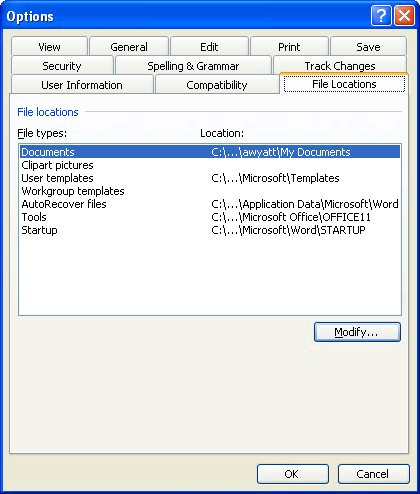
Figure 1. The File Locations tab of the Options dialog box.
WordTips is your source for cost-effective Microsoft Word training. (Microsoft Word is the most popular word processing software in the world.) This tip (862) applies to Microsoft Word 97, 2000, 2002, and 2003.

Discover the Power of Microsoft Office This beginner-friendly guide reveals the expert tips and strategies you need to skyrocket your productivity and use Office 365 like a pro. Mastering software like Word, Excel, and PowerPoint is essential to be more efficient and advance your career. Simple lessons guide you through every step, providing the knowledge you need to get started. Check out Microsoft Office 365 For Beginners today!
Documents rely on templates. If you change the location of those templates (on purpose or by accident), Word can take a ...
Discover MoreTemplates are at the core of how Word creates and formats documents. From the earliest days of Word, the most basic of ...
Discover MoreTemplates allow you to define and collect many formatting settings that control how your documents appear. Getting a ...
Discover MoreFREE SERVICE: Get tips like this every week in WordTips, a free productivity newsletter. Enter your address and click "Subscribe."
There are currently no comments for this tip. (Be the first to leave your comment—just use the simple form above!)
Got a version of Word that uses the menu interface (Word 97, Word 2000, Word 2002, or Word 2003)? This site is for you! If you use a later version of Word, visit our WordTips site focusing on the ribbon interface.
Visit the WordTips channel on YouTube
FREE SERVICE: Get tips like this every week in WordTips, a free productivity newsletter. Enter your address and click "Subscribe."
Copyright © 2026 Sharon Parq Associates, Inc.
Comments