Please Note: This article is written for users of the following Microsoft Word versions: 97, 2000, 2002, and 2003. If you are using a later version (Word 2007 or later), this tip may not work for you. For a version of this tip written specifically for later versions of Word, click here: Resetting a Function Key.
Written by Allen Wyatt (last updated November 21, 2015)
This tip applies to Word 97, 2000, 2002, and 2003
Peter noted that up to some months ago, while working on a Word document, he could select some text and, by pressing Shift+F3, change the case of the selected text. Now when Peter presses this function key it makes Excel launch. He wonders how he can reset the Shift+F3 function key so it works like it should work.
The first thing to check here is at what "level" the function key is operating. Function keys can have various purposes within Windows itself and within Word. If there is a conflict between the purpose of a particular function key in Windows and the purpose of that function key in Word, then the purpose in Windows takes precedence.
The easiest way to figure out the level at which the function key is operating is to just get out of Word (close the program completely) and then try the function key. If Shift+F3 still opens Excel while Word is closed, then the function key has been programmed within Windows to start Excel. This programming overrides anything that the function key may do within Word. Uses these steps to correct the situation:
That should do it; you should be able to jump into Word and the function key should work as you expect. If it doesn't, then you should check to see if Shift+F3 has been customized within Word. Follow these steps:
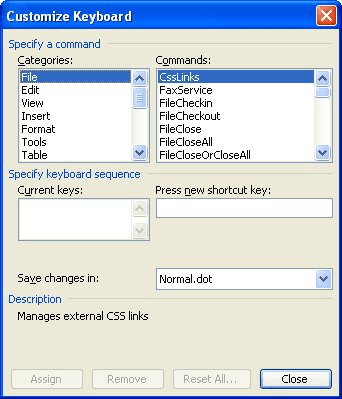
Figure 1. The Customize Keyboard dialog box.
WordTips is your source for cost-effective Microsoft Word training. (Microsoft Word is the most popular word processing software in the world.) This tip (9473) applies to Microsoft Word 97, 2000, 2002, and 2003. You can find a version of this tip for the ribbon interface of Word (Word 2007 and later) here: Resetting a Function Key.

Create Custom Apps with VBA! Discover how to extend the capabilities of Office 2013 (Word, Excel, PowerPoint, Outlook, and Access) with VBA programming, using it for writing macros, automating Office applications, and creating custom applications. Check out Mastering VBA for Office 2013 today!
Sometimes, for whatever reason, your computer might not display Word or other programs properly. There are a few things ...
Discover MoreIf you hear a sound when you start Word, it is because of some settings within Windows itself. You can use the Control ...
Discover MoreYou can update fields and links automatically when you print your document, but what if you want them updated when you ...
Discover MoreFREE SERVICE: Get tips like this every week in WordTips, a free productivity newsletter. Enter your address and click "Subscribe."
There are currently no comments for this tip. (Be the first to leave your comment—just use the simple form above!)
Got a version of Word that uses the menu interface (Word 97, Word 2000, Word 2002, or Word 2003)? This site is for you! If you use a later version of Word, visit our WordTips site focusing on the ribbon interface.
Visit the WordTips channel on YouTube
FREE SERVICE: Get tips like this every week in WordTips, a free productivity newsletter. Enter your address and click "Subscribe."
Copyright © 2025 Sharon Parq Associates, Inc.
Comments