Written by Allen Wyatt (last updated December 2, 2023)
This tip applies to Word 97, 2000, 2002, and 2003
Lydia asked if there was a way to add a calendar tool to Word, so that she could scroll through a calendar and select a date that she wanted to insert into her document. Unfortunately, there is no such capability in Word; the closest you can come is to add a calendar object to your document. Follow these steps if you are using a version of Word prior to Word 2007. (The Calendar Control is not available in Word 2007.)
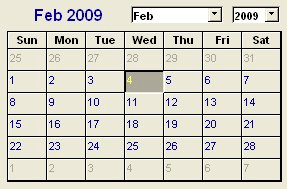
Figure 1. The Calendar Control.
With the calendar object in place, you can format it as you would any other object: right-click on it and choose Format Control. The various tabs in the resulting dialog box contain different settings that specify how the calendar should appear and behave in the document.
When your calendar appears as you want it to, click the Exit Design Mode tool on the Control Toolbox. (The tool is the one in the upper-left corner of the toolbox.) The calendar is now "active," and you can select any date in it that you wish. The control is actually part of the document, much as an inserted picture would be part of the document. You cannot use the calendar control to insert dates (without doing some macro programming), but you can use it to provide a reference for any date between 1900 and 2100.
WordTips is your source for cost-effective Microsoft Word training. (Microsoft Word is the most popular word processing software in the world.) This tip (3919) applies to Microsoft Word 97, 2000, 2002, and 2003.

Create Custom Apps with VBA! Discover how to extend the capabilities of Office 2013 (Word, Excel, PowerPoint, Outlook, and Access) with VBA programming, using it for writing macros, automating Office applications, and creating custom applications. Check out Mastering VBA for Office 2013 today!
The Open dialog box is one that few of us think about, but you can control how it behaves with a little bit of macro ...
Discover MoreIf Word crashes when you maximize a previously minimized instance of the program, it is a sure sign that there is ...
Discover MoreNeed to make sure that Word is installed correctly from the original installation CDs? You can do it by using a command ...
Discover MoreFREE SERVICE: Get tips like this every week in WordTips, a free productivity newsletter. Enter your address and click "Subscribe."
There are currently no comments for this tip. (Be the first to leave your comment—just use the simple form above!)
Got a version of Word that uses the menu interface (Word 97, Word 2000, Word 2002, or Word 2003)? This site is for you! If you use a later version of Word, visit our WordTips site focusing on the ribbon interface.
Visit the WordTips channel on YouTube
FREE SERVICE: Get tips like this every week in WordTips, a free productivity newsletter. Enter your address and click "Subscribe."
Copyright © 2025 Sharon Parq Associates, Inc.
Comments