Written by Allen Wyatt (last updated February 4, 2023)
This tip applies to Word 97, 2000, 2002, and 2003
After you have inserted a text box or a frame in your document, you can control how surrounding text flows around it. You can either turn wrapping off, or you can cause Word to flow text around the frame or text box. If you are using text boxes, you have even more wrapping options. To control text wrapping for a text box, follow these steps:
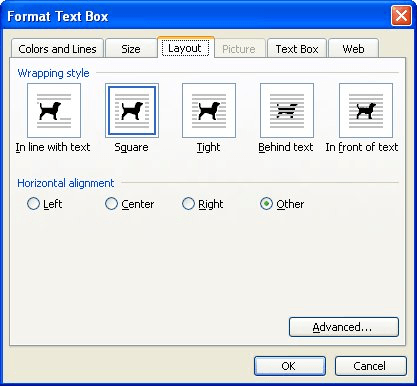
Figure 1. The Layout tab of the Format Text Box dialog box.
If you are wrapping text around a frame, the process is slightly different:
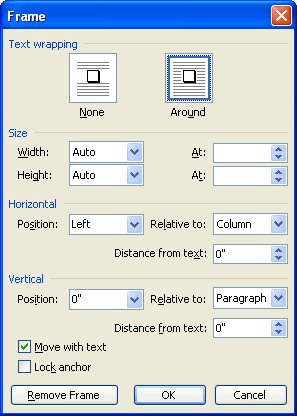
Figure 2. The Frame dialog box.
WordTips is your source for cost-effective Microsoft Word training. (Microsoft Word is the most popular word processing software in the world.) This tip (3499) applies to Microsoft Word 97, 2000, 2002, and 2003.

Comprehensive VBA Guide Visual Basic for Applications (VBA) is the language used for writing macros in all Office programs. This complete guide shows both professionals and novices how to master VBA in order to customize the entire Office suite for their needs. Check out Mastering VBA for Office 2010 today!
Text boxes can be a great design element when laying out your documents. If you want those text boxes to have no borders ...
Discover MoreWant to divide a text box into columns? Word doesn't allow you to do this, but there are ways to work around the limitation.
Discover MoreWhat is the difference between frames and text boxes? Why use one over the other? Find out here.
Discover MoreFREE SERVICE: Get tips like this every week in WordTips, a free productivity newsletter. Enter your address and click "Subscribe."
There are currently no comments for this tip. (Be the first to leave your comment—just use the simple form above!)
Got a version of Word that uses the menu interface (Word 97, Word 2000, Word 2002, or Word 2003)? This site is for you! If you use a later version of Word, visit our WordTips site focusing on the ribbon interface.
Visit the WordTips channel on YouTube
FREE SERVICE: Get tips like this every week in WordTips, a free productivity newsletter. Enter your address and click "Subscribe."
Copyright © 2025 Sharon Parq Associates, Inc.
Comments