Please Note: This article is written for users of the following Microsoft Word versions: 97, 2000, 2002, and 2003. If you are using a later version (Word 2007 or later), this tip may not work for you. For a version of this tip written specifically for later versions of Word, click here: Automatically Selecting Words.
Written by Allen Wyatt (last updated December 1, 2018)
This tip applies to Word 97, 2000, 2002, and 2003
When you are editing your document, there are many times that Word tries to guess what you are doing and then complete your task for you. This helpfulness can be aggravating at times. One such instance is when you are trying to use the mouse to select text from the middle of one word to the middle of another. Whenever you click inside a word and then start dragging the mouse, Word assumes you want to make a selection. As soon as you move the mouse pointer outside the word, the program assumes you wanted to select the entire first word in which you originally clicked.
If you want to ensure that Word doesn't make that assumption, you need to follow these steps to turn off the offending feature:
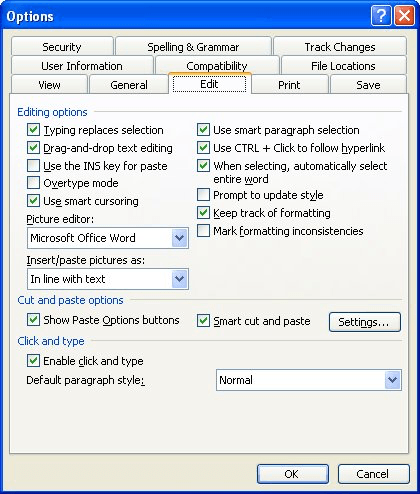
Figure 1. The Edit tab of the Options dialog box.
WordTips is your source for cost-effective Microsoft Word training. (Microsoft Word is the most popular word processing software in the world.) This tip (1258) applies to Microsoft Word 97, 2000, 2002, and 2003. You can find a version of this tip for the ribbon interface of Word (Word 2007 and later) here: Automatically Selecting Words.

Do More in Less Time! Are you ready to harness the full power of Word 2013 to create professional documents? In this comprehensive guide you'll learn the skills and techniques for efficiently building the documents you need for your professional and your personal life. Check out Word 2013 In Depth today!
Paragraphs are an elemental building block for documents. This tip explains the different ways you can select entire ...
Discover MoreMany word processing programs include commands that allow you to select a line of text. Word doesn't, but you can use the ...
Discover MoreWant a quick way to select your entire document without taking your hand off of the mouse? Try clicking away using the ...
Discover MoreFREE SERVICE: Get tips like this every week in WordTips, a free productivity newsletter. Enter your address and click "Subscribe."
There are currently no comments for this tip. (Be the first to leave your comment—just use the simple form above!)
Got a version of Word that uses the menu interface (Word 97, Word 2000, Word 2002, or Word 2003)? This site is for you! If you use a later version of Word, visit our WordTips site focusing on the ribbon interface.
Visit the WordTips channel on YouTube
FREE SERVICE: Get tips like this every week in WordTips, a free productivity newsletter. Enter your address and click "Subscribe."
Copyright © 2025 Sharon Parq Associates, Inc.
Comments