Please Note: This article is written for users of the following Microsoft Word versions: 97, 2000, 2002, and 2003. If you are using a later version (Word 2007 or later), this tip may not work for you. For a version of this tip written specifically for later versions of Word, click here: Inserting the User's Initials.
Written by Allen Wyatt (last updated August 17, 2019)
This tip applies to Word 97, 2000, 2002, and 2003
Word automatically maintains several items of information about you, as a user. One such item is your initials, which are changed on the User Information tab of the Options dialog box. If you want to automatically insert your initials in your documents, you can follow these steps:
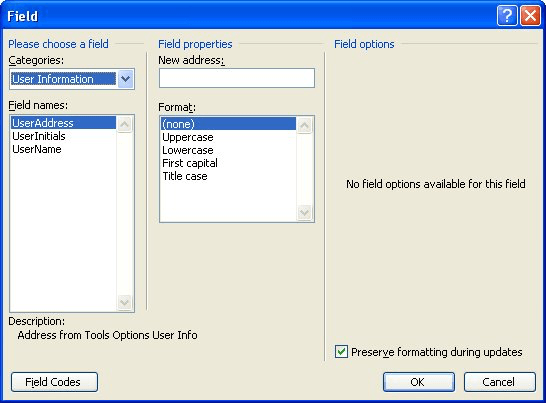
Figure 1. The Field dialog box.
WordTips is your source for cost-effective Microsoft Word training. (Microsoft Word is the most popular word processing software in the world.) This tip (1244) applies to Microsoft Word 97, 2000, 2002, and 2003. You can find a version of this tip for the ribbon interface of Word (Word 2007 and later) here: Inserting the User's Initials.

Learning Made Easy! Quickly teach yourself how to format, publish, and share your content using Word 2013. With Step by Step, you set the pace, building and practicing the skills you need, just when you need them! Check out Microsoft Word 2013 Step by Step today!
People don't normally think of using fields to do any calculations. Even so, you can use fields to perform a simple ...
Discover MoreWhen merging documents, you may want to include some fields in the merged documents. For some fields this is impossible, ...
Discover MoreNeed to count the number of times a particular field appears in a document? It's easy to do when you apply the techniques ...
Discover MoreFREE SERVICE: Get tips like this every week in WordTips, a free productivity newsletter. Enter your address and click "Subscribe."
2019-08-18 00:41:29
PFL
In Office 365 WORD, you have to dig for the FIELD dialog box.
INSERT>TEXT>QUICK PARTS
Choose Insert at the top of the ribbon, then find the TEXT category near the right side just before SYMBOLS.
Hover over the icons until you see "explore quick parts" and click that one. One of the items
is "field". Click it to present the field dialog box.
PFL
2019-08-17 11:54:53
David Dunn
There is no "Field" under Insert on my version of Word from Office 365.
Got a version of Word that uses the menu interface (Word 97, Word 2000, Word 2002, or Word 2003)? This site is for you! If you use a later version of Word, visit our WordTips site focusing on the ribbon interface.
Visit the WordTips channel on YouTube
FREE SERVICE: Get tips like this every week in WordTips, a free productivity newsletter. Enter your address and click "Subscribe."
Copyright © 2025 Sharon Parq Associates, Inc.
Comments