Please Note: This article is written for users of the following Microsoft Word versions: 97, 2000, 2002, and 2003. If you are using a later version (Word 2007 or later), this tip may not work for you. For a version of this tip written specifically for later versions of Word, click here: Setting User Information.
Written by Allen Wyatt (last updated October 14, 2017)
This tip applies to Word 97, 2000, 2002, and 2003
When you first install Word, it asks you for your name so it can personalize the registration for your program. It also writes your name into the user area. This area includes your name and initials, and can include your address. This information is used by various Word fields, in the document summary information, in annotations, and in the Envelopes and Labels feature. If you need to change the user information (for instance, if your name or address changes), follow these steps:
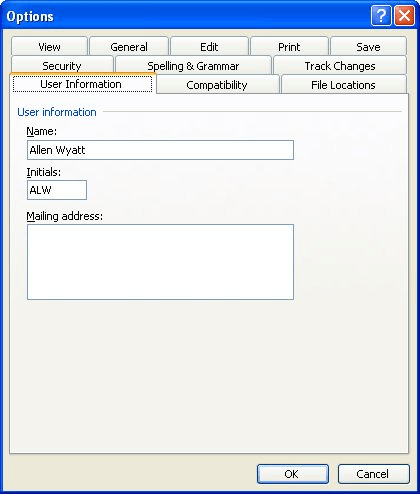
Figure 1. The User Information tab of the Options dialog box.
WordTips is your source for cost-effective Microsoft Word training. (Microsoft Word is the most popular word processing software in the world.) This tip (1060) applies to Microsoft Word 97, 2000, 2002, and 2003. You can find a version of this tip for the ribbon interface of Word (Word 2007 and later) here: Setting User Information.

The First and Last Word on Word! Bestselling For Dummies author Dan Gookin puts his usual fun and friendly candor back to work to show you how to navigate Word 2013. Spend more time working and less time trying to figure it all out! Check out Word 2013 For Dummies today!
In your quest to customize Word, you may change the colors used to display your document. After doing so, it may become ...
Discover MorePaste something in a Word document, and you may notice a dynamic little set of options appear right next to what you ...
Discover MoreTroubleshooting your custom icons on the Toolbar.
Discover MoreFREE SERVICE: Get tips like this every week in WordTips, a free productivity newsletter. Enter your address and click "Subscribe."
There are currently no comments for this tip. (Be the first to leave your comment—just use the simple form above!)
Got a version of Word that uses the menu interface (Word 97, Word 2000, Word 2002, or Word 2003)? This site is for you! If you use a later version of Word, visit our WordTips site focusing on the ribbon interface.
Visit the WordTips channel on YouTube
FREE SERVICE: Get tips like this every week in WordTips, a free productivity newsletter. Enter your address and click "Subscribe."
Copyright © 2025 Sharon Parq Associates, Inc.
Comments