Please Note: This article is written for users of the following Microsoft Word versions: 97, 2000, 2002, and 2003. If you are using a later version (Word 2007 or later), this tip may not work for you. For a version of this tip written specifically for later versions of Word, click here: Setting Grammar-Checking Options.
Written by Allen Wyatt (last updated July 8, 2017)
This tip applies to Word 97, 2000, 2002, and 2003
Word includes a full-featured grammar checker that allows you to check your document (or a section of it) for common grammar mistakes. Each potential error is displayed and you are given the opportunity to make changes.
Word has several different writing styles that you can select when using the grammar checker. Each one of these styles is a different collection of grammar rules that will be used when you use the grammar checker. Some sets of rules that are very strict with a lot of rules to check while others are quite lax and better for casual writing. If you find that these styles use rules that are unnecessary, too restrictive, or not quite right for your documents, you can modify them in the following manner:
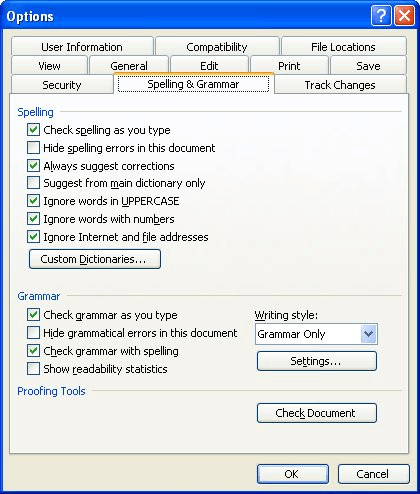
Figure 1. The Spelling & Grammar tab of the Options dialog box.
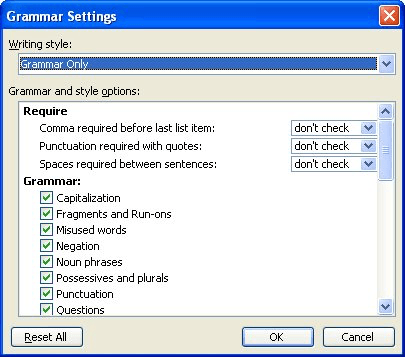
Figure 2. The Grammar Settings dialog box.
WordTips is your source for cost-effective Microsoft Word training. (Microsoft Word is the most popular word processing software in the world.) This tip (1031) applies to Microsoft Word 97, 2000, 2002, and 2003. You can find a version of this tip for the ribbon interface of Word (Word 2007 and later) here: Setting Grammar-Checking Options.

Create Custom Apps with VBA! Discover how to extend the capabilities of Office 2013 (Word, Excel, PowerPoint, Outlook, and Access) with VBA programming, using it for writing macros, automating Office applications, and creating custom applications. Check out Mastering VBA for Office 2013 today!
When do you use digits in your prose and when do you spell out the numbers? Why not let Word help you make the decision? ...
Discover MoreLike many things in Word, you can configure the way the spelling checker does its job. If you want to exercise more ...
Discover MoreThere are times when you need to repeat a word in a document, but doing so triggers an "error reaction" from Word's ...
Discover MoreFREE SERVICE: Get tips like this every week in WordTips, a free productivity newsletter. Enter your address and click "Subscribe."
2018-02-04 04:57:01
Ken Endacott
I wouldn't say that tools like grammarly make writing error free. Typically less than 50% of their spelling and grammar error notifications are acceptable and they do miss things. The English language is complex and at times bending the rules is used to give emphasis. If you rigidly followed the rules then the writing would be very dull.
However, they are better than Word's spelling and grammar checking. Their particular strength is finding wrong words in a context, for example a word with a typo that converts it into a different but valid word or the wrong word used. These types of error are sometimes very hard to pick up when proofreading.
Got a version of Word that uses the menu interface (Word 97, Word 2000, Word 2002, or Word 2003)? This site is for you! If you use a later version of Word, visit our WordTips site focusing on the ribbon interface.
Visit the WordTips channel on YouTube
FREE SERVICE: Get tips like this every week in WordTips, a free productivity newsletter. Enter your address and click "Subscribe."
Copyright © 2024 Sharon Parq Associates, Inc.
Comments