Please Note: This article is written for users of the following Microsoft Word versions: 2000, 2002, and 2003. If you are using a later version (Word 2007 or later), this tip may not work for you. For a version of this tip written specifically for later versions of Word, click here: Adding Diagonal Borders.
Word allows you to add all sorts of borders to paragraphs, text boxes, and tables. You can place borders on the left, right, top, and bottom of these items. Many people don't realize that when it comes to table cells, you can also place diagonal borders. This means that a border can appear from the top-left to the lower-right corners of a cell, or from the top-right to the lower-left. (Diagonal borders are not available in Word 97.) To take advantage of diagonal borders, follow these steps:
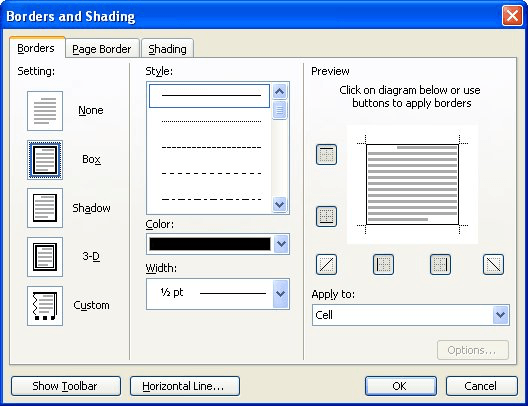
Figure 1. The Borders tab of the Borders and Shading dialog box.
WordTips is your source for cost-effective Microsoft Word training. (Microsoft Word is the most popular word processing software in the world.) This tip (877) applies to Microsoft Word 2000, 2002, and 2003. You can find a version of this tip for the ribbon interface of Word (Word 2007 and later) here: Adding Diagonal Borders.

Learning Made Easy! Quickly teach yourself how to format, publish, and share your content using Word 2013. With Step by Step, you set the pace, building and practicing the skills you need, just when you need them! Check out Microsoft Word 2013 Step by Step today!
When creating tables, Word automatically sets the size of the cells. But what if you want to make sure each cell is a ...
Discover MoreThose familiar with styles are used to setting vertical spacing before or after paragraphs. You can get just the look you ...
Discover MoreYou may spend some time getting the color in a portion of a table just right, only to be faced with the task of copying ...
Discover MoreFREE SERVICE: Get tips like this every week in WordTips, a free productivity newsletter. Enter your address and click "Subscribe."
There are currently no comments for this tip. (Be the first to leave your comment—just use the simple form above!)
Got a version of Word that uses the menu interface (Word 97, Word 2000, Word 2002, or Word 2003)? This site is for you! If you use a later version of Word, visit our WordTips site focusing on the ribbon interface.
Visit the WordTips channel on YouTube
FREE SERVICE: Get tips like this every week in WordTips, a free productivity newsletter. Enter your address and click "Subscribe."
Copyright © 2025 Sharon Parq Associates, Inc.
Comments