Written by Allen Wyatt (last updated January 11, 2025)
This tip applies to Word 97, 2000, 2002, and 2003
WordArt is a program that allows you to treat text as a graphic. You can use the program to add special effects and flourishes to text and then insert the text in your document. One of the special effects you can use is to change the color of the text in your artwork. This is done following these steps:
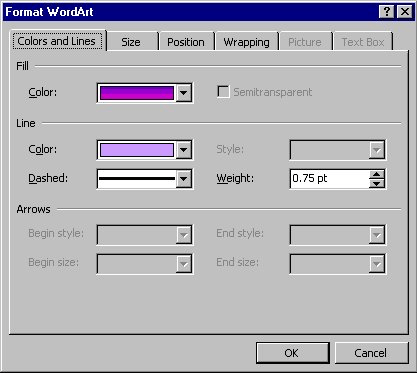
Figure 1. The Colors and Lines tab of the Format WordArt dialog box
WordTips is your source for cost-effective Microsoft Word training. (Microsoft Word is the most popular word processing software in the world.) This tip (678) applies to Microsoft Word 97, 2000, 2002, and 2003.

Comprehensive VBA Guide Visual Basic for Applications (VBA) is the language used for writing macros in all Office programs. This complete guide shows both professionals and novices how to master VBA in order to customize the entire Office suite for their needs. Check out Mastering VBA for Office 2010 today!
You can apply different shapes in WordArt to create different effects.
Discover MoreSometimes the fonts you use in your WordArt creations can look smooth and clean on the screen, but when printed, have ...
Discover MoreWordArt provides several ways you can align whatever text you've entered. In this tip you discover the different ...
Discover MoreFREE SERVICE: Get tips like this every week in WordTips, a free productivity newsletter. Enter your address and click "Subscribe."
There are currently no comments for this tip. (Be the first to leave your comment—just use the simple form above!)
Got a version of Word that uses the menu interface (Word 97, Word 2000, Word 2002, or Word 2003)? This site is for you! If you use a later version of Word, visit our WordTips site focusing on the ribbon interface.
Visit the WordTips channel on YouTube
FREE SERVICE: Get tips like this every week in WordTips, a free productivity newsletter. Enter your address and click "Subscribe."
Copyright © 2025 Sharon Parq Associates, Inc.
Comments