Matt is experiencing a problem with documents created in Word 2000 and then viewed in Word 2002. He's noticing a shift in the top and bottom margins of the pages. When he opens a document that was created in Word 2000 on a Word 2002 system, the two margins are shifted upwards, even though the margin settings are the same.
This is caused by different ways in which the two versions of Word calculate the effect that line spacing has on the margins. The easiest way to make sure that the two versions handle margins the same is to follow these steps:
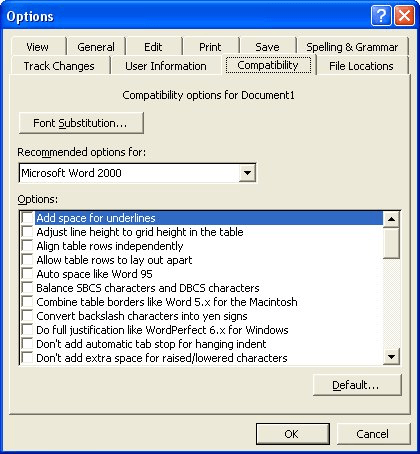
Figure 1. The Compatibility tab of the Options dialog box.
WordTips is your source for cost-effective Microsoft Word training. (Microsoft Word is the most popular word processing software in the world.) This tip (297) applies to Microsoft Word 2000, 2002, and 2003.

Create Custom Apps with VBA! Discover how to extend the capabilities of Office 2013 (Word, Excel, PowerPoint, Outlook, and Access) with VBA programming, using it for writing macros, automating Office applications, and creating custom applications. Check out Mastering VBA for Office 2013 today!
If Word crashes when you maximize a previously minimized instance of the program, it is a sure sign that there is ...
Discover MoreWhen you install Office or Word, you are asked for your company's name as part of the installation process. If you later ...
Discover MoreWhat do you do if you open a document, only to find that the arrow keys don't work the way that they should? The first ...
Discover MoreFREE SERVICE: Get tips like this every week in WordTips, a free productivity newsletter. Enter your address and click "Subscribe."
There are currently no comments for this tip. (Be the first to leave your comment—just use the simple form above!)
Got a version of Word that uses the menu interface (Word 97, Word 2000, Word 2002, or Word 2003)? This site is for you! If you use a later version of Word, visit our WordTips site focusing on the ribbon interface.
Visit the WordTips channel on YouTube
FREE SERVICE: Get tips like this every week in WordTips, a free productivity newsletter. Enter your address and click "Subscribe."
Copyright © 2025 Sharon Parq Associates, Inc.
Comments