Please Note: This article is written for users of the following Microsoft Word versions: 97, 2000, 2002, and 2003. If you are using a later version (Word 2007 or later), this tip may not work for you. For a version of this tip written specifically for later versions of Word, click here: Changing Measurement Units.
Written by Allen Wyatt (last updated November 27, 2021)
This tip applies to Word 97, 2000, 2002, and 2003
Word allows you to modify your work environment extensively. One of the changes you can make involves the default units of measurement used in dialog boxes and on the ruler. By default, Word uses inches, but you can customize the program so it will use centimeters, picas, points, or millimeters.
To change the default measurement units, follow these steps:
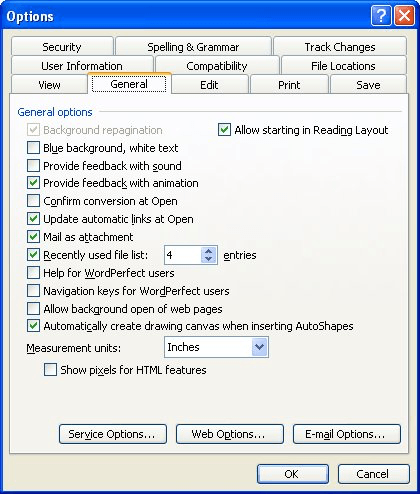
Figure 1. The General tab of the Options dialog box.
WordTips is your source for cost-effective Microsoft Word training. (Microsoft Word is the most popular word processing software in the world.) This tip (1157) applies to Microsoft Word 97, 2000, 2002, and 2003. You can find a version of this tip for the ribbon interface of Word (Word 2007 and later) here: Changing Measurement Units.

Create Custom Apps with VBA! Discover how to extend the capabilities of Office 2013 (Word, Excel, PowerPoint, Outlook, and Access) with VBA programming, using it for writing macros, automating Office applications, and creating custom applications. Check out Mastering VBA for Office 2013 today!
Create a macro to return Toolbars to the default settings.
Discover MoreThe red and green wavy underlines used in Word can be a boon for proofing a document, but they are of little use if you ...
Discover MoreYou may want to make sure that users of a document fill in the properties associated with a document. In most versions of ...
Discover MoreFREE SERVICE: Get tips like this every week in WordTips, a free productivity newsletter. Enter your address and click "Subscribe."
There are currently no comments for this tip. (Be the first to leave your comment—just use the simple form above!)
Got a version of Word that uses the menu interface (Word 97, Word 2000, Word 2002, or Word 2003)? This site is for you! If you use a later version of Word, visit our WordTips site focusing on the ribbon interface.
Visit the WordTips channel on YouTube
FREE SERVICE: Get tips like this every week in WordTips, a free productivity newsletter. Enter your address and click "Subscribe."
Copyright © 2025 Sharon Parq Associates, Inc.
Comments