Please Note: This article is written for users of the following Microsoft Word versions: 2002 and 2003. If you are using a later version (Word 2007 or later), this tip may not work for you. For a version of this tip written specifically for later versions of Word, click here: Cleaning Up a Document that Mixes Styles with Direct Formatting.
When a document is formatted with styles, it is much easier to create and maintain a consistent format. When someone adds direct formatting, it can create some formatting problems. If you are using Word 2002 or Word 2003 there is a relatively easy way to locate the direct formatting. Perform these steps:
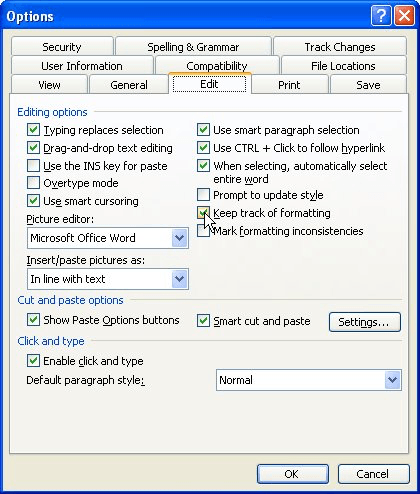
Figure 1. The Edit tab of the Options dialog box.
Once you have all this text selected you have several options. You can reapply the original style, in which case the Modify Style dialog box may appear and you'll have the option of updating the style to reflect the recent changes or reapplying the formatting of the style to the selection. (You want the latter option.)
You can also use Ctrl+Q to set the paragraphs back to their original format, or you can use Ctrl+Spacebar to remove any direct character formatting from the selections.
WordTips is your source for cost-effective Microsoft Word training. (Microsoft Word is the most popular word processing software in the world.) This tip (5402) applies to Microsoft Word 2002 and 2003. You can find a version of this tip for the ribbon interface of Word (Word 2007 and later) here: Cleaning Up a Document that Mixes Styles with Direct Formatting.

Do More in Less Time! An easy-to-understand guide to the more advanced features available in the Microsoft 365 version of Word. Enhance the quality of your documents and boost productivity in any field with this in-depth resource. Complete your Word-related tasks more efficiently as you unlock lesser-known tools and learn to quickly access the features you need. Check out Microsoft 365 Word For Professionals For Dummies today!
If you use styles to format your text, you can later search for words and phrases that are formatted using various ...
Discover MoreStyles are a great boon for applying styles in a powerfully consistent manner. How Word applies styles, however, depends ...
Discover MoreThe basis of almost all styles in Word is the Normal style. Here's a good reason why you shouldn't use it.
Discover MoreFREE SERVICE: Get tips like this every week in WordTips, a free productivity newsletter. Enter your address and click "Subscribe."
There are currently no comments for this tip. (Be the first to leave your comment—just use the simple form above!)
Got a version of Word that uses the menu interface (Word 97, Word 2000, Word 2002, or Word 2003)? This site is for you! If you use a later version of Word, visit our WordTips site focusing on the ribbon interface.
Visit the WordTips channel on YouTube
FREE SERVICE: Get tips like this every week in WordTips, a free productivity newsletter. Enter your address and click "Subscribe."
Copyright © 2026 Sharon Parq Associates, Inc.
Comments