Please Note: This article is written for users of the following Microsoft Word versions: 97, 2000, 2002, and 2003. If you are using a later version (Word 2007 or later), this tip may not work for you. For a version of this tip written specifically for later versions of Word, click here: Inserting the Date and Time.
Written by Allen Wyatt (last updated December 28, 2019)
This tip applies to Word 97, 2000, 2002, and 2003
Undoubtedly, the time will arise when you need to insert the current date or time in your document. This may be in the introduction of a letter or in a header or footer. Word allows you to quickly insert the date or time in several different formats. This information is inserted as a field which can be updated manually or is updated automatically when you print the document.
To insert the date or time into your document, follow these steps:
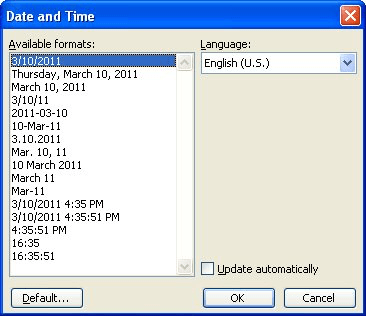
Figure 1. The Date and Time dialog box.
WordTips is your source for cost-effective Microsoft Word training. (Microsoft Word is the most popular word processing software in the world.) This tip (1076) applies to Microsoft Word 97, 2000, 2002, and 2003. You can find a version of this tip for the ribbon interface of Word (Word 2007 and later) here: Inserting the Date and Time.

The First and Last Word on Word! Bestselling For Dummies author Dan Gookin puts his usual fun and friendly candor back to work to show you how to navigate Word 2013. Spend more time working and less time trying to figure it all out! Check out Word 2013 For Dummies today!
If you use fields in your documents, you may want to highlight them in some way so that you can find them easier. Word ...
Discover MoreOne of the pieces of information tracked by Word is when a document was first created. Here's how you can access that ...
Discover MoreWant to insert the size of your document directly into the document body? You can do so by using one of the dynamic ...
Discover MoreFREE SERVICE: Get tips like this every week in WordTips, a free productivity newsletter. Enter your address and click "Subscribe."
There are currently no comments for this tip. (Be the first to leave your comment—just use the simple form above!)
Got a version of Word that uses the menu interface (Word 97, Word 2000, Word 2002, or Word 2003)? This site is for you! If you use a later version of Word, visit our WordTips site focusing on the ribbon interface.
Visit the WordTips channel on YouTube
FREE SERVICE: Get tips like this every week in WordTips, a free productivity newsletter. Enter your address and click "Subscribe."
Copyright © 2025 Sharon Parq Associates, Inc.
Comments