Written by Allen Wyatt (last updated March 4, 2022)
This tip applies to Word 97, 2000, 2002, and 2003
When using the Equation Editor, you can control the spacing that the Equation Editor establishes between a division line and the denominator (the part of the equation below the division line). This spacing is defined as the distance between the division line and the baseline for the denominator. You enter the spacing as a percentage of the normal spacing between these baselines. Thus, if you enter a value of 75%, the spacing is decreased by 25 percent from the normal spacing. You set this adjustment value as follows:
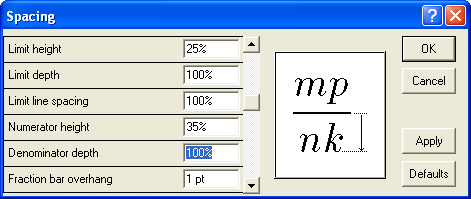
Figure 1. The Spacing dialog box.
WordTips is your source for cost-effective Microsoft Word training. (Microsoft Word is the most popular word processing software in the world.) This tip (940) applies to Microsoft Word 97, 2000, 2002, and 2003.

Learning Made Easy! Quickly teach yourself how to format, publish, and share your content using Word 2013. With Step by Step, you set the pace, building and practicing the skills you need, just when you need them! Check out Microsoft Word 2013 Step by Step today!
The Equation Editor is a great tool for easily creating fancy-looking equations in your document. You can even control ...
Discover MoreHow to use the Equation Editor when creating formulae in Word documents.
Discover MoreThe Equation Editor is a tool you can use to create complex mathematical formulas and insert them in your documents. If ...
Discover MoreFREE SERVICE: Get tips like this every week in WordTips, a free productivity newsletter. Enter your address and click "Subscribe."
There are currently no comments for this tip. (Be the first to leave your comment—just use the simple form above!)
Got a version of Word that uses the menu interface (Word 97, Word 2000, Word 2002, or Word 2003)? This site is for you! If you use a later version of Word, visit our WordTips site focusing on the ribbon interface.
Visit the WordTips channel on YouTube
FREE SERVICE: Get tips like this every week in WordTips, a free productivity newsletter. Enter your address and click "Subscribe."
Copyright © 2024 Sharon Parq Associates, Inc.
Comments