Please Note: This article is written for users of the following Microsoft Word versions: 97, 2000, 2002, and 2003. If you are using a later version (Word 2007 or later), this tip may not work for you. For a version of this tip written specifically for later versions of Word, click here: Saving an Envelope for Future Use.
Written by Allen Wyatt (last updated October 1, 2021)
This tip applies to Word 97, 2000, 2002, and 2003
There are times when you may need to print several envelopes that have the same delivery address, or you may need to keep an envelope on file for future use. The developers at Word provided the capability to add an envelope to your current document, but not to create a new document that contains just an envelope (as they did with labels).
If you find yourself in this situation, follow these steps:
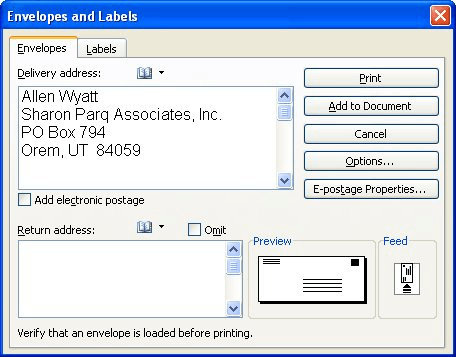
Figure 1. The Envelopes tab of the Envelopes and Labels dialog box.
You now have your envelope and can save it in a file, if you so desire. When it is time to print your envelope, you can do so as you would with any other document, including printing multiple copies. The only caveat is that you should only print page 1 of the document (which is the envelope itself). If you print the entire document, you will get a blank page after the envelope.
WordTips is your source for cost-effective Microsoft Word training. (Microsoft Word is the most popular word processing software in the world.) This tip (10304) applies to Microsoft Word 97, 2000, 2002, and 2003. You can find a version of this tip for the ribbon interface of Word (Word 2007 and later) here: Saving an Envelope for Future Use.

Do More in Less Time! Are you ready to harness the full power of Word 2013 to create professional documents? In this comprehensive guide you'll learn the skills and techniques for efficiently building the documents you need for your professional and your personal life. Check out Word 2013 In Depth today!
Using the Envelopes and Labels dialog box to print envelopes is quick and easy. It can also be frustrating, however, ...
Discover MoreWhen Word creates envelopes for you, there may be times that you don't like where it places the return address. ...
Discover MoreWhen you create a letter, you may want to have Word print a single envelope for that letter. You can do so by following ...
Discover MoreFREE SERVICE: Get tips like this every week in WordTips, a free productivity newsletter. Enter your address and click "Subscribe."
2021-07-28 09:26:08
I use a promotional envelope which includes text, photo, & QR Code. I save it as a PDF.
(I tried to add the PDF image without success.)
Got a version of Word that uses the menu interface (Word 97, Word 2000, Word 2002, or Word 2003)? This site is for you! If you use a later version of Word, visit our WordTips site focusing on the ribbon interface.
Visit the WordTips channel on YouTube
FREE SERVICE: Get tips like this every week in WordTips, a free productivity newsletter. Enter your address and click "Subscribe."
Copyright © 2024 Sharon Parq Associates, Inc.
Comments