Written by Allen Wyatt (last updated December 3, 2022)
This tip applies to Word 97, 2000, 2002, and 2003
Many people like to use the Numbering tool, on the Formatting toolbar, to create numbered lists in a document. When formatting your list, the tool assumes that you are working with lists that have only a few items in them. If you have lists with many, many items, then they may not look right when you view items that have two or three digits in the number. For instance, there may be very little space between a two-digit list number and the start of your text. It may be even worse if you have list items that use three digits.
If you want to change the way that spacing is handled between list numbers and the text in the list item itself, follow these steps:
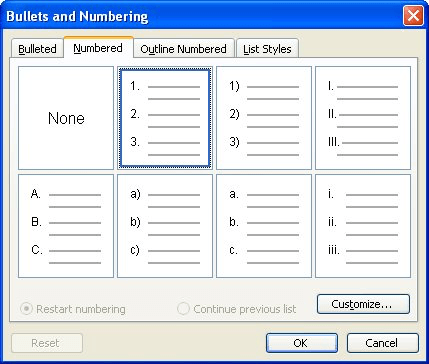
Figure 1. The Numbered tab of the Bullets and Numbering dialog box.
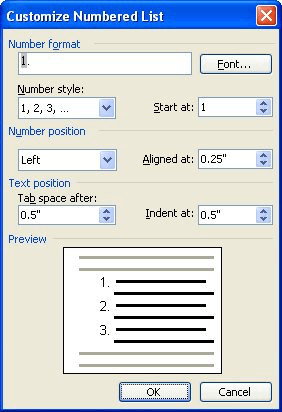
Figure 2. The Customize Numbered List dialog box.
WordTips is your source for cost-effective Microsoft Word training. (Microsoft Word is the most popular word processing software in the world.) This tip (3455) applies to Microsoft Word 97, 2000, 2002, and 2003.

Learning Made Easy! Quickly teach yourself how to format, publish, and share your content using Word 2013. With Step by Step, you set the pace, building and practicing the skills you need, just when you need them! Check out Microsoft Word 2013 Step by Step today!
If you use bulleted lists a lot in your documents, you might notice that the formats have changed over time. Resetting ...
Discover MoreIf you have a couple of numbered lists separated by regular text paragraphs, you might want the secondary lists to be ...
Discover MoreThe automatic numbering that Word lets you apply to paragraphs in your document can create some great looking content, ...
Discover MoreFREE SERVICE: Get tips like this every week in WordTips, a free productivity newsletter. Enter your address and click "Subscribe."
There are currently no comments for this tip. (Be the first to leave your comment—just use the simple form above!)
Got a version of Word that uses the menu interface (Word 97, Word 2000, Word 2002, or Word 2003)? This site is for you! If you use a later version of Word, visit our WordTips site focusing on the ribbon interface.
Visit the WordTips channel on YouTube
FREE SERVICE: Get tips like this every week in WordTips, a free productivity newsletter. Enter your address and click "Subscribe."
Copyright © 2024 Sharon Parq Associates, Inc.
Comments