Please Note: This article is written for users of the following Microsoft Word versions: 97, 2000, 2002, and 2003. If you are using a later version (Word 2007 or later), this tip may not work for you. For a version of this tip written specifically for later versions of Word, click here: Indenting a Table.
Written by Allen Wyatt (last updated August 13, 2022)
This tip applies to Word 97, 2000, 2002, and 2003
After you have inserted a table in your document, you cannot use the regular formatting tools to indent the table. This is because in most instances, tables do not behave the same way as paragraphs.
Exactly how you indent tables depends on the version of Word you are using. If you are using Word 2000 or a later version, you can drag a table to an indented position in your document. All you need to do is move the indent marker for the table. This is the marker right above the leftmost edge of your table. When you move this marker, Word moves the entire table in the direction you move the marker.
Another, more precise method of indenting your table in Word 2000, Word 2002, and Word 2003 is accomplished by following these steps:
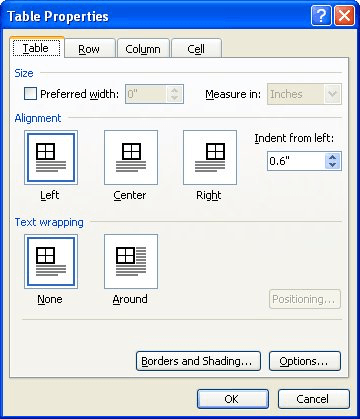
Figure 1. The Table tab of the Table Properties dialog box.
If you are using Word 97, you should use these steps:
WordTips is your source for cost-effective Microsoft Word training. (Microsoft Word is the most popular word processing software in the world.) This tip (1845) applies to Microsoft Word 97, 2000, 2002, and 2003. You can find a version of this tip for the ribbon interface of Word (Word 2007 and later) here: Indenting a Table.

Create Custom Apps with VBA! Discover how to extend the capabilities of Office 2013 (Word, Excel, PowerPoint, Outlook, and Access) with VBA programming, using it for writing macros, automating Office applications, and creating custom applications. Check out Mastering VBA for Office 2013 today!
If your document contains quite a few tables, you may find it helpful to jump quickly from one table to another. There ...
Discover MoreWord allows you to quickly add borders to cells in a table, but you may not know that you can also add borders to the ...
Discover MoreMany times before applying formatting or doing another operation, you need to select an individual cell in a table. ...
Discover MoreFREE SERVICE: Get tips like this every week in WordTips, a free productivity newsletter. Enter your address and click "Subscribe."
There are currently no comments for this tip. (Be the first to leave your comment—just use the simple form above!)
Got a version of Word that uses the menu interface (Word 97, Word 2000, Word 2002, or Word 2003)? This site is for you! If you use a later version of Word, visit our WordTips site focusing on the ribbon interface.
Visit the WordTips channel on YouTube
FREE SERVICE: Get tips like this every week in WordTips, a free productivity newsletter. Enter your address and click "Subscribe."
Copyright © 2024 Sharon Parq Associates, Inc.
Comments