Please Note: This article is written for users of the following Microsoft Word versions: 97, 2000, 2002, and 2003. If you are using a later version (Word 2007 or later), this tip may not work for you. For a version of this tip written specifically for later versions of Word, click here: Quick Recall of Table Formats.
Written by Allen Wyatt (last updated October 22, 2022)
This tip applies to Word 97, 2000, 2002, and 2003
If you find yourself using a specific table over and over again, you can save yourself a lot of time by storing the table as an AutoText entry. To do this, follow these steps:
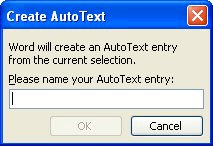
Figure 1. The Create New AutoText dialog box.
When you want to later use the table, simply type the name you specified in step 3 and press the F3 key. The table will be inserted in the place of the table name.
WordTips is your source for cost-effective Microsoft Word training. (Microsoft Word is the most popular word processing software in the world.) This tip (1798) applies to Microsoft Word 97, 2000, 2002, and 2003. You can find a version of this tip for the ribbon interface of Word (Word 2007 and later) here: Quick Recall of Table Formats.

Do More in Less Time! Are you ready to harness the full power of Word 2013 to create professional documents? In this comprehensive guide you'll learn the skills and techniques for efficiently building the documents you need for your professional and your personal life. Check out Word 2013 In Depth today!
If you've adjusted the height of your table and the rows within the table, you might want to later return all those rows ...
Discover MoreNeed to add a sum to a column of figures in a table? Word makes it relatively easy to provide the sum you need.
Discover MoreInsert a manual page break into the middle of a table, and you may find that subsequent pages of the table don't always ...
Discover MoreFREE SERVICE: Get tips like this every week in WordTips, a free productivity newsletter. Enter your address and click "Subscribe."
There are currently no comments for this tip. (Be the first to leave your comment—just use the simple form above!)
Got a version of Word that uses the menu interface (Word 97, Word 2000, Word 2002, or Word 2003)? This site is for you! If you use a later version of Word, visit our WordTips site focusing on the ribbon interface.
Visit the WordTips channel on YouTube
FREE SERVICE: Get tips like this every week in WordTips, a free productivity newsletter. Enter your address and click "Subscribe."
Copyright © 2024 Sharon Parq Associates, Inc.
Comments