Please Note: This article is written for users of the following Microsoft Word versions: 97, 2000, 2002, and 2003. If you are using a later version (Word 2007 or later), this tip may not work for you. For a version of this tip written specifically for later versions of Word, click here: Applying the All Caps Format.
Written by Allen Wyatt (last updated March 4, 2023)
This tip applies to Word 97, 2000, 2002, and 2003
Word provides a formatting option to show text as uppercase, even when it is not. You apply this option by choosing the All Caps check box on the Font dialog box. (See Figure 1.) (To display the dialog box, choose Tools | Font.) This formatting feature is helpful if you have a selection you want to print as all uppercase, but you may well decide to convert it back to normal upper- and lowercase text later.
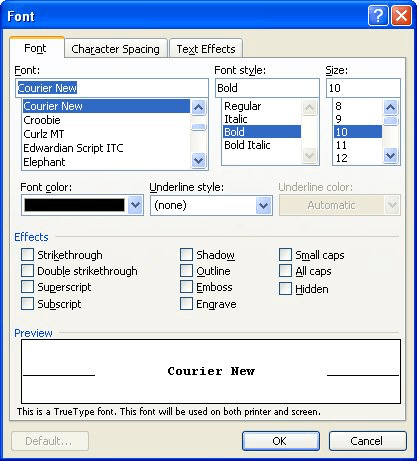
Figure 1. The Font dialog box.
If you use this formatting feature quite a bit, it can get bothersome to continually pull up the Font dialog box and click on the All Caps check box. A faster way is to simply select the text you want to affect and then press Ctrl+Shift+A.
WordTips is your source for cost-effective Microsoft Word training. (Microsoft Word is the most popular word processing software in the world.) This tip (1449) applies to Microsoft Word 97, 2000, 2002, and 2003. You can find a version of this tip for the ribbon interface of Word (Word 2007 and later) here: Applying the All Caps Format.

Learning Made Easy! Quickly teach yourself how to format, publish, and share your content using Word 2013. With Step by Step, you set the pace, building and practicing the skills you need, just when you need them! Check out Microsoft Word 2013 Step by Step today!
Sometimes it can seem that the formatting needs of your document can easily outstrip the capabilities of Word. This is ...
Discover MoreEver wonder how to customize which fonts appear in the Font drop-down list? Making changes to this list is not easy. This ...
Discover MoreScaling the width of a font is easy to do with Word's formatting capabilities. Scaling the height of the fonts is not so ...
Discover MoreFREE SERVICE: Get tips like this every week in WordTips, a free productivity newsletter. Enter your address and click "Subscribe."
There are currently no comments for this tip. (Be the first to leave your comment—just use the simple form above!)
Got a version of Word that uses the menu interface (Word 97, Word 2000, Word 2002, or Word 2003)? This site is for you! If you use a later version of Word, visit our WordTips site focusing on the ribbon interface.
Visit the WordTips channel on YouTube
FREE SERVICE: Get tips like this every week in WordTips, a free productivity newsletter. Enter your address and click "Subscribe."
Copyright © 2024 Sharon Parq Associates, Inc.
Comments