Written by Allen Wyatt (last updated August 8, 2020)
This tip applies to Word 97, 2000, 2002, and 2003
The status bar is the area at the bottom of the Word window that indicates information about the current document. It displays information about what page you are on, as well as your line number on the page and character number on the line. It also shows information about which editing toggles you have turned on. If you need more room to view a document, or you don't need the information provided by the status bar, you can turn it off. To control display of the status bar, follow these steps if you are using a version of Word prior to Word 2007:
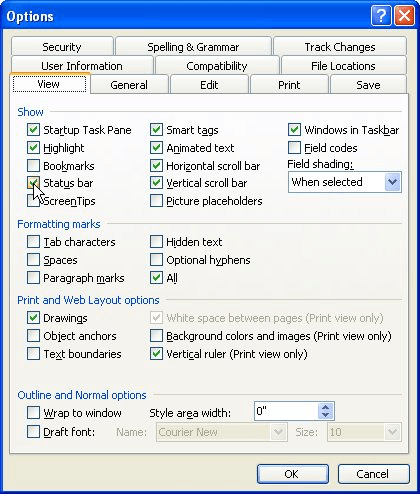
Figure 1. The View tab of the Options dialog box.
WordTips is your source for cost-effective Microsoft Word training. (Microsoft Word is the most popular word processing software in the world.) This tip (1202) applies to Microsoft Word 97, 2000, 2002, and 2003.

Create Custom Apps with VBA! Discover how to extend the capabilities of Office 2013 (Word, Excel, PowerPoint, Outlook, and Access) with VBA programming, using it for writing macros, automating Office applications, and creating custom applications. Check out Mastering VBA for Office 2013 today!
Text boundaries can help you better visualize where text can appear in your document. The feature is easy to turn on and ...
Discover MoreThere are many dialog boxes in Word that allow you to specify various settings that affect the way the program lays out ...
Discover MoreWant to see the absolute most of your document that you can? Then you need to become familiar with the full-screen ...
Discover MoreFREE SERVICE: Get tips like this every week in WordTips, a free productivity newsletter. Enter your address and click "Subscribe."
There are currently no comments for this tip. (Be the first to leave your comment—just use the simple form above!)
Got a version of Word that uses the menu interface (Word 97, Word 2000, Word 2002, or Word 2003)? This site is for you! If you use a later version of Word, visit our WordTips site focusing on the ribbon interface.
Visit the WordTips channel on YouTube
FREE SERVICE: Get tips like this every week in WordTips, a free productivity newsletter. Enter your address and click "Subscribe."
Copyright © 2024 Sharon Parq Associates, Inc.
Comments