Please Note: This article is written for users of the following Microsoft Word versions: 97, 2000, 2002, and 2003. If you are using a later version (Word 2007 or later), this tip may not work for you. For a version of this tip written specifically for later versions of Word, click here: Deleting Caption Labels.
Written by Allen Wyatt (last updated December 26, 2020)
This tip applies to Word 97, 2000, 2002, and 2003
The captioning feature of Word allows you to define custom labels for use in your captions. After a time, you may not need a particular caption label any more. To remove a caption label, follow these steps:
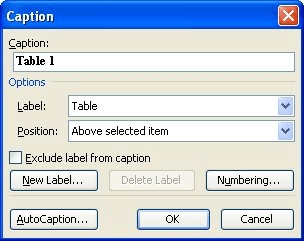
Figure 1. The Caption dialog box.
Remember that these steps allow you to delete custom caption labels—ones you created on your own, previously. You cannot delete any of the built-in caption labels. If you select a built-in caption label in step 2, then Word keeps the Delete Label button grayed out, as shown in the figure.
WordTips is your source for cost-effective Microsoft Word training. (Microsoft Word is the most popular word processing software in the world.) This tip (894) applies to Microsoft Word 97, 2000, 2002, and 2003. You can find a version of this tip for the ribbon interface of Word (Word 2007 and later) here: Deleting Caption Labels.

Learning Made Easy! Quickly teach yourself how to format, publish, and share your content using Word 2013. With Step by Step, you set the pace, building and practicing the skills you need, just when you need them! Check out Microsoft Word 2013 Step by Step today!
Need to add a caption after a document element such as a figure or table? You can add and format one manually, or you can ...
Discover MoreWord allows you to automatically create captions for various elements of your document, such as figures and tables. These ...
Discover MoreWhen using the captioning capabilities of Word, you aren't limited to the three default caption labels provided in the ...
Discover MoreFREE SERVICE: Get tips like this every week in WordTips, a free productivity newsletter. Enter your address and click "Subscribe."
There are currently no comments for this tip. (Be the first to leave your comment—just use the simple form above!)
Got a version of Word that uses the menu interface (Word 97, Word 2000, Word 2002, or Word 2003)? This site is for you! If you use a later version of Word, visit our WordTips site focusing on the ribbon interface.
Visit the WordTips channel on YouTube
FREE SERVICE: Get tips like this every week in WordTips, a free productivity newsletter. Enter your address and click "Subscribe."
Copyright © 2024 Sharon Parq Associates, Inc.
Comments