Please Note: This article is written for users of the following Microsoft Word versions: 97, 2000, 2002, and 2003. If you are using a later version (Word 2007 or later), this tip may not work for you. For a version of this tip written specifically for later versions of Word, click here: Sorting Tabular Tables.
Written by Allen Wyatt (last updated July 11, 2020)
This tip applies to Word 97, 2000, 2002, and 2003
Word includes a powerful table editor that allows you to create some very flexible tables. However, you may get information from other people that has tables created with tabs between columns. As you work with such tables, you may have a need to sort them. To do so, follow these steps:
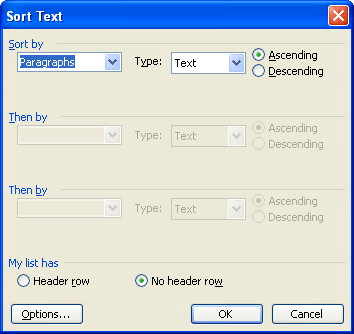
Figure 1. The Sort Text dialog box.
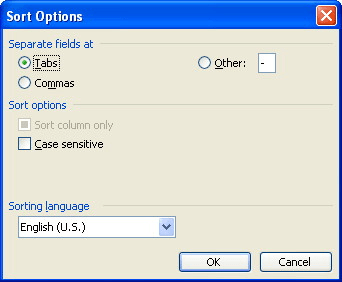
Figure 2. The Sort Options dialog box.
WordTips is your source for cost-effective Microsoft Word training. (Microsoft Word is the most popular word processing software in the world.) This tip (885) applies to Microsoft Word 97, 2000, 2002, and 2003. You can find a version of this tip for the ribbon interface of Word (Word 2007 and later) here: Sorting Tabular Tables.

The First and Last Word on Word! Bestselling For Dummies author Dan Gookin puts his usual fun and friendly candor back to work to show you how to navigate Word 2013. Spend more time working and less time trying to figure it all out! Check out Word 2013 For Dummies today!
When sorting information, Word follows some pretty strict rules. If you want to modify how those rules are applied, you ...
Discover MoreWhen you sort information either in a table or the body of you document, Word follows a very specific set of rules to do ...
Discover MoreWord is great at sorting simple information in tables and paragraphs. If you have more complex information (such as ...
Discover MoreFREE SERVICE: Get tips like this every week in WordTips, a free productivity newsletter. Enter your address and click "Subscribe."
There are currently no comments for this tip. (Be the first to leave your comment—just use the simple form above!)
Got a version of Word that uses the menu interface (Word 97, Word 2000, Word 2002, or Word 2003)? This site is for you! If you use a later version of Word, visit our WordTips site focusing on the ribbon interface.
Visit the WordTips channel on YouTube
FREE SERVICE: Get tips like this every week in WordTips, a free productivity newsletter. Enter your address and click "Subscribe."
Copyright © 2024 Sharon Parq Associates, Inc.
Comments