When you first start Word, it creates a blank document based on the template Normal.dot. What if you wanted to start Word with a different template? For instance, let's say you wanted Word to always start and open with a blank document based on a template named OurCompany.dot instead of Normal.dot. Further, the OurCompany template is stored on the D: drive, in the MyTemplates folder. To cause Word to use this template for blank documents on startup, you would follow these steps:
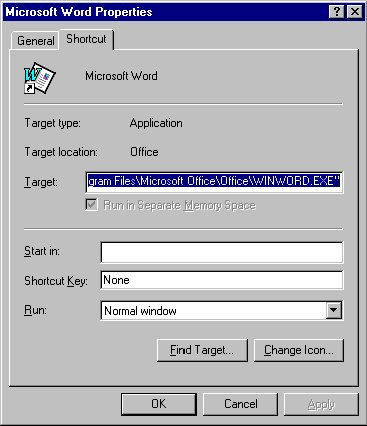
Figure 1. The Shortcut tab of the Properties dialog box.
Now, whenever you start Word, it starts with a document based on OurCompany.dot.
WordTips is your source for cost-effective Microsoft Word training. (Microsoft Word is the most popular word processing software in the world.) This tip (859) applies to Microsoft Word 97, 2000, 2002, and 2003.

Comprehensive VBA Guide Visual Basic for Applications (VBA) is the language used for writing macros in all Office programs. This complete guide shows both professionals and novices how to master VBA in order to customize the entire Office suite for their needs. Check out Mastering VBA for Office 2010 today!
Editing a template can be as easy as editing a regular Word document, provided you know where to find the templates. Here ...
Discover MoreWhen you make changes that affect a template, Word usually asks you if you want to save those changes when you exit the ...
Discover MoreTemplates provide a collection of styles and boilerplate for new documents. Selecting the right template by filename only ...
Discover MoreFREE SERVICE: Get tips like this every week in WordTips, a free productivity newsletter. Enter your address and click "Subscribe."
There are currently no comments for this tip. (Be the first to leave your comment—just use the simple form above!)
Got a version of Word that uses the menu interface (Word 97, Word 2000, Word 2002, or Word 2003)? This site is for you! If you use a later version of Word, visit our WordTips site focusing on the ribbon interface.
Visit the WordTips channel on YouTube
FREE SERVICE: Get tips like this every week in WordTips, a free productivity newsletter. Enter your address and click "Subscribe."
Copyright © 2024 Sharon Parq Associates, Inc.
Comments