Written by Allen Wyatt (last updated March 28, 2020)
This tip applies to Word 97, 2000, 2002, and 2003
Microsoft Graph allows you to include a data table with your chart. This data table appears right below the chart itself and presents the numerical information that is used to create the chart. If you would like to include a data table with your chart, follow these steps:
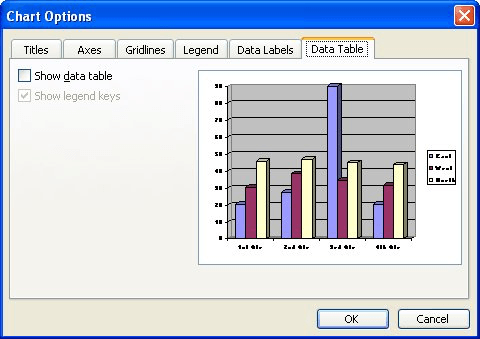
Figure 1. The Data Table tab of the Chart Options dialog box
WordTips is your source for cost-effective Microsoft Word training. (Microsoft Word is the most popular word processing software in the world.) This tip (703) applies to Microsoft Word 97, 2000, 2002, and 2003.

Learning Made Easy! Quickly teach yourself how to format, publish, and share your content using Word 2013. With Step by Step, you set the pace, building and practicing the skills you need, just when you need them! Check out Microsoft Word 2013 Step by Step today!
If you don't have Excel installed on your system, Microsoft Graph is a handy way to create simple charts for your ...
Discover MoreMicrosoft Graph allows you to easily create charts from numeric data, without the need to use Excel. Here's how to use ...
Discover MoreWhen you create a chart in Microsoft Graph, you might now want to see one or both of the axes included by default. Here's ...
Discover MoreFREE SERVICE: Get tips like this every week in WordTips, a free productivity newsletter. Enter your address and click "Subscribe."
There are currently no comments for this tip. (Be the first to leave your comment—just use the simple form above!)
Got a version of Word that uses the menu interface (Word 97, Word 2000, Word 2002, or Word 2003)? This site is for you! If you use a later version of Word, visit our WordTips site focusing on the ribbon interface.
Visit the WordTips channel on YouTube
FREE SERVICE: Get tips like this every week in WordTips, a free productivity newsletter. Enter your address and click "Subscribe."
Copyright © 2024 Sharon Parq Associates, Inc.
Comments