Written by Allen Wyatt (last updated September 25, 2021)
This tip applies to Word 97, 2000, 2002, and 2003
WordArt is a program that allows you to treat text as a graphic. You can use the program to add special effects and flourishes to text and then insert the text in your document. By changing the font used by WordArt, you can greatly change the appearance of your WordArt object. To change fonts, follow these general steps:
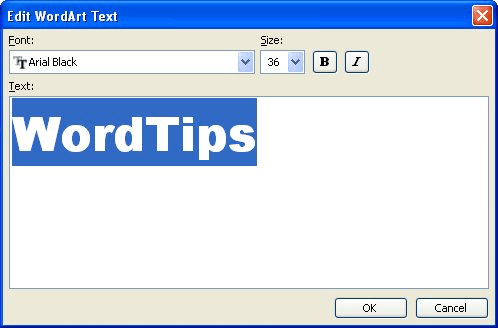
Figure 1. The Edit WordArt Text dialog box.
You should note that when you change the font, it is changed for all of the text in your WordArt object. This means that you don't have as much latitude as you do in Word itself, where you can modify the font used in each individual character, if desired.
WordTips is your source for cost-effective Microsoft Word training. (Microsoft Word is the most popular word processing software in the world.) This tip (677) applies to Microsoft Word 97, 2000, 2002, and 2003.

Create Custom Apps with VBA! Discover how to extend the capabilities of Office 2013 (Word, Excel, PowerPoint, Outlook, and Access) with VBA programming, using it for writing macros, automating Office applications, and creating custom applications. Check out Mastering VBA for Office 2013 today!
Want to make sure that people can view your WordArt as you intended? Then you'll want to make sure that you follow these ...
Discover MoreYou can apply different shapes in WordArt to create different effects.
Discover MoreWordArt can be a handy tool for creating all sorts of flourishes on traditional text. If you want to save the graphic ...
Discover MoreFREE SERVICE: Get tips like this every week in WordTips, a free productivity newsletter. Enter your address and click "Subscribe."
There are currently no comments for this tip. (Be the first to leave your comment—just use the simple form above!)
Got a version of Word that uses the menu interface (Word 97, Word 2000, Word 2002, or Word 2003)? This site is for you! If you use a later version of Word, visit our WordTips site focusing on the ribbon interface.
Visit the WordTips channel on YouTube
FREE SERVICE: Get tips like this every week in WordTips, a free productivity newsletter. Enter your address and click "Subscribe."
Copyright © 2024 Sharon Parq Associates, Inc.
Comments