Please Note: This article is written for users of the following Microsoft Word versions: 97, 2000, 2002, and 2003. If you are using a later version (Word 2007 or later), this tip may not work for you. For a version of this tip written specifically for later versions of Word, click here: Creating a Hanging Indent.
Written by Allen Wyatt (last updated August 20, 2022)
This tip applies to Word 97, 2000, 2002, and 2003
"Hanging indent" is the typographical term for a paragraph in which the first line is not indented, but subsequent lines in the paragraph are. Typically, hanging indents are used for numbered and bulleted lists. To create a hanging indent in Word, use the following steps:
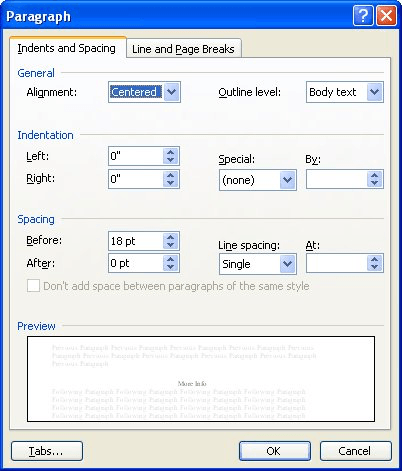
Figure 1. The Paragraph dialog box.
Of course, Word provides shortcuts to create the most common application of hanging indents—numbered and bulleted lists. To apply these, you can simply use the appropriate Numbering or Bullets tools on the Formatting toolbar.
WordTips is your source for cost-effective Microsoft Word training. (Microsoft Word is the most popular word processing software in the world.) This tip (267) applies to Microsoft Word 97, 2000, 2002, and 2003. You can find a version of this tip for the ribbon interface of Word (Word 2007 and later) here: Creating a Hanging Indent.

The First and Last Word on Word! Bestselling For Dummies author Dan Gookin puts his usual fun and friendly candor back to work to show you how to navigate Word 2013. Spend more time working and less time trying to figure it all out! Check out Word 2013 For Dummies today!
Justified text doesn't always produce the best-looking results. Here's how to avoid some of the choppiness that can occur.
Discover MoreWant to quickly format a paragraph to remove any extra space before it? Word includes a tool that can make this change a ...
Discover MoreAdd a border to a paragraph and you may find that it extends to the left and right of the regular text margins. To pull ...
Discover MoreFREE SERVICE: Get tips like this every week in WordTips, a free productivity newsletter. Enter your address and click "Subscribe."
There are currently no comments for this tip. (Be the first to leave your comment—just use the simple form above!)
Got a version of Word that uses the menu interface (Word 97, Word 2000, Word 2002, or Word 2003)? This site is for you! If you use a later version of Word, visit our WordTips site focusing on the ribbon interface.
Visit the WordTips channel on YouTube
FREE SERVICE: Get tips like this every week in WordTips, a free productivity newsletter. Enter your address and click "Subscribe."
Copyright © 2024 Sharon Parq Associates, Inc.
Comments