Please Note: This article is written for users of the following Microsoft Word versions: 97, 2000, 2002, and 2003. If you are using a later version (Word 2007 or later), this tip may not work for you. For a version of this tip written specifically for later versions of Word, click here: Creating a Hyperlink to a Specific Page.
Written by Allen Wyatt (last updated April 8, 2017)
This tip applies to Word 97, 2000, 2002, and 2003
Word allows you to easily create hyperlinks from one document to another. What if you want to create a hyperlink to a specific page in another document, however?
You can't specify a page number in a hyperlink; Word provides no way to do it. You can, however, create a hyperlink to a bookmark in another document. Follow these steps:
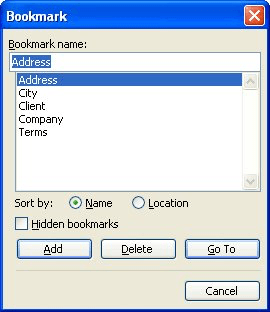
Figure 1. The Bookmark dialog box.
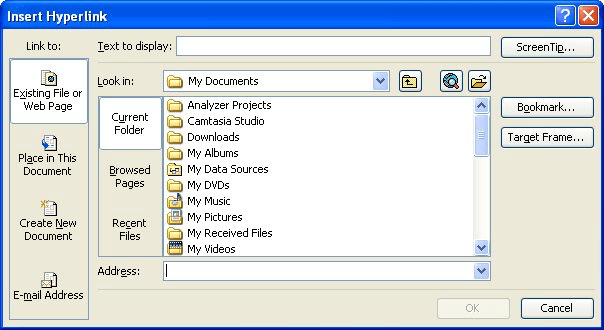
Figure 2. The Insert Hyperlink dialog box.
That's it. If you click the hyperlink in document A, document B should be displayed on the page you want.
There is one thing to remember about this approach. How Word pages its documents depends on a lot of variables. For instance, if you insert the bookmark at the beginning of page seven of document B, and then you later do editing of the document that affects the paging, the bookmark will no longer be at the top of page seven. The upshot: If you change the paging in document B, make sure you move the bookmark to the correct position for the page you want to display.
WordTips is your source for cost-effective Microsoft Word training. (Microsoft Word is the most popular word processing software in the world.) This tip (9856) applies to Microsoft Word 97, 2000, 2002, and 2003. You can find a version of this tip for the ribbon interface of Word (Word 2007 and later) here: Creating a Hyperlink to a Specific Page.

Comprehensive VBA Guide Visual Basic for Applications (VBA) is the language used for writing macros in all Office programs. This complete guide shows both professionals and novices how to master VBA in order to customize the entire Office suite for their needs. Check out Mastering VBA for Office 2010 today!
How to tell Windows which program to use for graphics with hyperlinks.
Discover MoreWhen you start Word, does it try to access the Internet? It may, depending on how your version of Word is configured. If ...
Discover MoreHyperlinks can be very helpful for loading and displaying external resources. But they are less useful for opening and ...
Discover MoreFREE SERVICE: Get tips like this every week in WordTips, a free productivity newsletter. Enter your address and click "Subscribe."
2021-06-05 20:34:40
Elissa
Worked perfectly, just as outlined!
2020-10-23 06:20:31
Craig Campbell
Is it possible to create a hyperlink from a non-Word document (e.g. a web page) into a specific heading in a Word 365 document? The document is on SharePoint, so i can get a URL and have appended #<bookmark name>, but the hyperlink just took me to the top of the document.
2019-05-16 11:57:26
Leticia
Does this work if I want to link a Word table of contents to specific bookmarks in PDF documents?
Got a version of Word that uses the menu interface (Word 97, Word 2000, Word 2002, or Word 2003)? This site is for you! If you use a later version of Word, visit our WordTips site focusing on the ribbon interface.
Visit the WordTips channel on YouTube
FREE SERVICE: Get tips like this every week in WordTips, a free productivity newsletter. Enter your address and click "Subscribe."
Copyright © 2024 Sharon Parq Associates, Inc.
Comments