If you routinely work with documents sent to you by other people, you may want to hide the display of Smart Tags—the wavy purple underlines that appear in the document. To turn them off, so they are not visible, you can follow these steps:
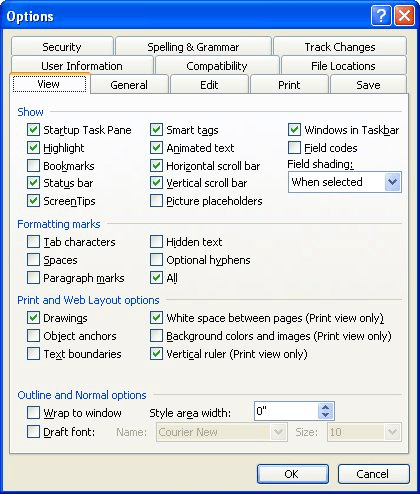
Figure 1. The View tab of the Options dialog box.
These steps only hide the wavy purple underlines; it doesn't stop SmartTags from being saved with the document. You need to follow the steps outlined in the previous tip to stop them from being saved with the document.
WordTips is your source for cost-effective Microsoft Word training. (Microsoft Word is the most popular word processing software in the world.) This tip (7833) applies to Microsoft Word 2002 and 2003.

Do More in Less Time! Are you ready to harness the full power of Word 2013 to create professional documents? In this comprehensive guide you'll learn the skills and techniques for efficiently building the documents you need for your professional and your personal life. Check out Word 2013 In Depth today!
Word allows you to link external information into your documents. If you no longer need to maintain the active link, you ...
Discover MoreWord includes an "executive summary" tool that allows you to automatically summarize a document. This tool provides a ...
Discover MoreThere may come a time when you want to copy or rename macros. You can do this quite easily by using the Organizer tool ...
Discover MoreFREE SERVICE: Get tips like this every week in WordTips, a free productivity newsletter. Enter your address and click "Subscribe."
There are currently no comments for this tip. (Be the first to leave your comment—just use the simple form above!)
Got a version of Word that uses the menu interface (Word 97, Word 2000, Word 2002, or Word 2003)? This site is for you! If you use a later version of Word, visit our WordTips site focusing on the ribbon interface.
Visit the WordTips channel on YouTube
FREE SERVICE: Get tips like this every week in WordTips, a free productivity newsletter. Enter your address and click "Subscribe."
Copyright © 2024 Sharon Parq Associates, Inc.
Comments