Written by Allen Wyatt (last updated December 3, 2022)
This tip applies to Word 97, 2000, 2002, and 2003
Many people like to use the Numbering tool, on the Formatting toolbar, to create numbered lists in a document. When formatting your list, the tool assumes that you are working with lists that have only a few items in them. If you have lists with many, many items, then they may not look right when you view items that have two or three digits in the number. For instance, there may be very little space between a two-digit list number and the start of your text. It may be even worse if you have list items that use three digits.
If you want to change the way that spacing is handled between list numbers and the text in the list item itself, follow these steps:
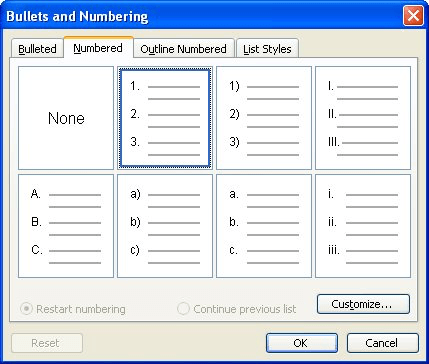
Figure 1. The Numbered tab of the Bullets and Numbering dialog box.
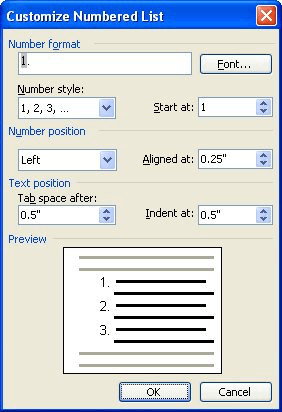
Figure 2. The Customize Numbered List dialog box.
WordTips is your source for cost-effective Microsoft Word training. (Microsoft Word is the most popular word processing software in the world.) This tip (3455) applies to Microsoft Word 97, 2000, 2002, and 2003.

Do More in Less Time! Are you ready to harness the full power of Word 2013 to create professional documents? In this comprehensive guide you'll learn the skills and techniques for efficiently building the documents you need for your professional and your personal life. Check out Word 2013 In Depth today!
Numbered lists provide a 1-2-3 way of organizing your document. You can create numbered lists very easily using the ...
Discover MoreWord's automatic numbering formats allow you to easily create lists that have one leading zero. If you want more than one ...
Discover MoreWant to use Word's numbering capabilities to help you number a series of questions? Here's how to accomplish the task as ...
Discover MoreFREE SERVICE: Get tips like this every week in WordTips, a free productivity newsletter. Enter your address and click "Subscribe."
There are currently no comments for this tip. (Be the first to leave your comment—just use the simple form above!)
Got a version of Word that uses the menu interface (Word 97, Word 2000, Word 2002, or Word 2003)? This site is for you! If you use a later version of Word, visit our WordTips site focusing on the ribbon interface.
Visit the WordTips channel on YouTube
FREE SERVICE: Get tips like this every week in WordTips, a free productivity newsletter. Enter your address and click "Subscribe."
Copyright © 2024 Sharon Parq Associates, Inc.
Comments