Please Note: This article is written for users of the following Microsoft Word versions: 2000, 2002, and 2003. If you are using a later version (Word 2007 or later), this tip may not work for you. For a version of this tip written specifically for later versions of Word, click here: Getting Rid of the Paste Options Box.
If you copy and paste information from place to place in a document, you may have noticed that whenever you complete a paste operation, Word helpfully displays a "paste options" tool right next to whatever you pasted. Use this tool and you can apply some variations to what you pasted.
Some people find the paste options to be distracting in some versions of Word. (The appearance of the paste options tool is different in different versions of Word.) Fortunately for them, Word allows you to turn them off. Follow these steps:
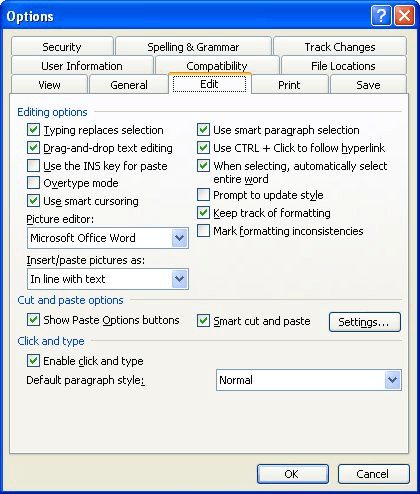
Figure 1. The Edit tab of the Options dialog box.
WordTips is your source for cost-effective Microsoft Word training. (Microsoft Word is the most popular word processing software in the world.) This tip (3338) applies to Microsoft Word 2000, 2002, and 2003. You can find a version of this tip for the ribbon interface of Word (Word 2007 and later) here: Getting Rid of the Paste Options Box.

Learning Made Easy! Quickly teach yourself how to format, publish, and share your content using Word 2013. With Step by Step, you set the pace, building and practicing the skills you need, just when you need them! Check out Microsoft Word 2013 Step by Step today!
You may want to make sure that users of a document fill in the properties associated with a document. In most versions of ...
Discover MoreScreenTips can appear with or without shortcut keys displayed in them. Here's how to control whether they appear or not.
Discover MoreAll those little ScreenTips bug you when moving through Word's toolbars? You can turn them off by following the steps in ...
Discover MoreFREE SERVICE: Get tips like this every week in WordTips, a free productivity newsletter. Enter your address and click "Subscribe."
There are currently no comments for this tip. (Be the first to leave your comment—just use the simple form above!)
Got a version of Word that uses the menu interface (Word 97, Word 2000, Word 2002, or Word 2003)? This site is for you! If you use a later version of Word, visit our WordTips site focusing on the ribbon interface.
Visit the WordTips channel on YouTube
FREE SERVICE: Get tips like this every week in WordTips, a free productivity newsletter. Enter your address and click "Subscribe."
Copyright © 2024 Sharon Parq Associates, Inc.
Comments