Please Note: This article is written for users of the following Microsoft Word versions: 97, 2000, 2002, and 2003. If you are using a later version (Word 2007 or later), this tip may not work for you. For a version of this tip written specifically for later versions of Word, click here: Fast Spelling Corrections.
Written by Allen Wyatt (last updated February 4, 2023)
This tip applies to Word 97, 2000, 2002, and 2003
As you are typing in your document, you may have noticed that some of your words are underlined with a red wavy line. These are words for which Word is questioning your spelling. You can quickly correct your spelling (assuming you agree that it may be incorrect) by right-clicking on the word in question. The resulting Context menu (See Figure 1.) contains spelling suggestions that you can select. Word then replaces the word on which you right-clicked (the incorrect word) with the proper spelling.
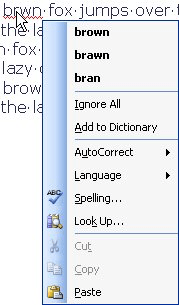
Figure 1. Right-click on a misspelled word to correct it.
WordTips is your source for cost-effective Microsoft Word training. (Microsoft Word is the most popular word processing software in the world.) This tip (1915) applies to Microsoft Word 97, 2000, 2002, and 2003. You can find a version of this tip for the ribbon interface of Word (Word 2007 and later) here: Fast Spelling Corrections.

Do More in Less Time! Are you ready to harness the full power of Word 2013 to create professional documents? In this comprehensive guide you'll learn the skills and techniques for efficiently building the documents you need for your professional and your personal life. Check out Word 2013 In Depth today!
Need a quick way to display the dictionary or other grammar tools? Use one of the handy built-in shortcuts provided by Word.
Discover MoreWord provides a wide variety of tools that ostensibly help make you a better writer. One of those tools is the grammar ...
Discover MoreProper nouns (such as the names of people) are routinely marked as incorrect by Word's spell checker. If you are tired of ...
Discover MoreFREE SERVICE: Get tips like this every week in WordTips, a free productivity newsletter. Enter your address and click "Subscribe."
There are currently no comments for this tip. (Be the first to leave your comment—just use the simple form above!)
Got a version of Word that uses the menu interface (Word 97, Word 2000, Word 2002, or Word 2003)? This site is for you! If you use a later version of Word, visit our WordTips site focusing on the ribbon interface.
Visit the WordTips channel on YouTube
FREE SERVICE: Get tips like this every week in WordTips, a free productivity newsletter. Enter your address and click "Subscribe."
Copyright © 2024 Sharon Parq Associates, Inc.
Comments