Please Note: This article is written for users of the following Microsoft Word versions: 97, 2000, 2002, and 2003. If you are using a later version (Word 2007 or later), this tip may not work for you. For a version of this tip written specifically for later versions of Word, click here: Adding Borders to Cell Contents.
Written by Allen Wyatt (last updated August 25, 2018)
This tip applies to Word 97, 2000, 2002, and 2003
You may already know how to add a border to a cell in a Word table. You may not know that you can go beyond such a border and add a border to the contents of a cell. You can add such a border by following these steps:
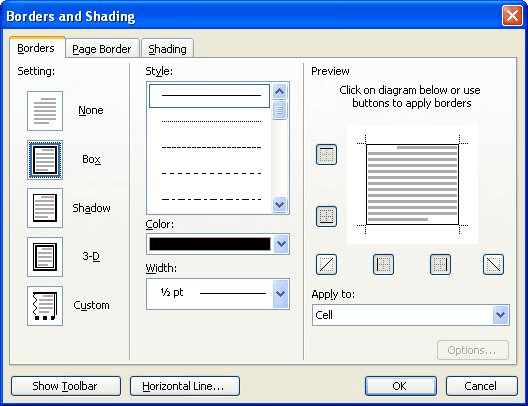
Figure 1. The Borders and Shading dialog box.
WordTips is your source for cost-effective Microsoft Word training. (Microsoft Word is the most popular word processing software in the world.) This tip (1914) applies to Microsoft Word 97, 2000, 2002, and 2003. You can find a version of this tip for the ribbon interface of Word (Word 2007 and later) here: Adding Borders to Cell Contents.

Create Custom Apps with VBA! Discover how to extend the capabilities of Office 2013 (Word, Excel, PowerPoint, Outlook, and Access) with VBA programming, using it for writing macros, automating Office applications, and creating custom applications. Check out Mastering VBA for Office 2013 today!
Word includes a power table editor that allows you to create and work with tables easily. At some point, however, you ...
Discover MoreMany times before applying formatting or doing another operation, you need to select an individual cell in a table. ...
Discover MoreFor those times when you remove the borders from your tables, Word provides a way that you can display non-printing ...
Discover MoreFREE SERVICE: Get tips like this every week in WordTips, a free productivity newsletter. Enter your address and click "Subscribe."
There are currently no comments for this tip. (Be the first to leave your comment—just use the simple form above!)
Got a version of Word that uses the menu interface (Word 97, Word 2000, Word 2002, or Word 2003)? This site is for you! If you use a later version of Word, visit our WordTips site focusing on the ribbon interface.
Visit the WordTips channel on YouTube
FREE SERVICE: Get tips like this every week in WordTips, a free productivity newsletter. Enter your address and click "Subscribe."
Copyright © 2024 Sharon Parq Associates, Inc.
Comments