Written by Allen Wyatt (last updated November 30, 2019)
This tip applies to Word 97, 2000, 2002, and 2003
If you are using Word to manage different versions of your document (using the Versions feature), there may come a time when you want to delete an old version of your document. This is periodically a good idea, anyway, since each version you save increases the amount of disk space necessary to store your file. To delete a saved version, follow these steps:
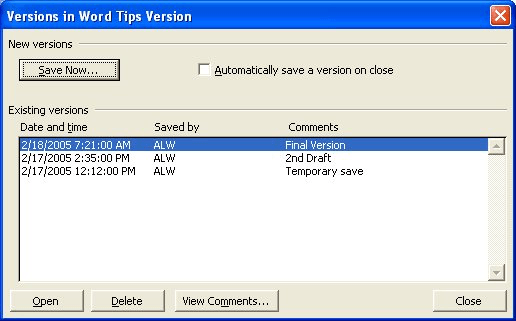
Figure 1. The Versions dialog box.
WordTips is your source for cost-effective Microsoft Word training. (Microsoft Word is the most popular word processing software in the world.) This tip (1851) applies to Microsoft Word 97, 2000, 2002, and 2003.

Comprehensive VBA Guide Visual Basic for Applications (VBA) is the language used for writing macros in all Office programs. This complete guide shows both professionals and novices how to master VBA in order to customize the entire Office suite for their needs. Check out Mastering VBA for Office 2010 today!
Tips for getting your Discussion started.
Discover MoreWhen you do a word count, the value that is returned does not include any text contained in text boxes. This may not be a ...
Discover MoreThe Reviewing toolbar is a handy location for many of the tools often used by editors when working on a document. Here's ...
Discover MoreFREE SERVICE: Get tips like this every week in WordTips, a free productivity newsletter. Enter your address and click "Subscribe."
There are currently no comments for this tip. (Be the first to leave your comment—just use the simple form above!)
Got a version of Word that uses the menu interface (Word 97, Word 2000, Word 2002, or Word 2003)? This site is for you! If you use a later version of Word, visit our WordTips site focusing on the ribbon interface.
Visit the WordTips channel on YouTube
FREE SERVICE: Get tips like this every week in WordTips, a free productivity newsletter. Enter your address and click "Subscribe."
Copyright © 2024 Sharon Parq Associates, Inc.
Comments