Please Note: This article is written for users of the following Microsoft Word versions: 97, 2000, 2002, and 2003. If you are using a later version (Word 2007 or later), this tip may not work for you. For a version of this tip written specifically for later versions of Word, click here: Changing the Footnote Separator.
Written by Allen Wyatt (last updated September 16, 2017)
This tip applies to Word 97, 2000, 2002, and 2003
If you are using footnotes in Word, you have control over where they appear in your document. In other issues of WordTips you learned that you can place them at the end of the text on a page, or at the bottom of the page itself. Regardless of the placement, Word can print a separator between your main document text and the footnotes. The default separator is a solid line, but you can either change or delete the footnote separator, as desired.
To change the footnote separator, follow these steps:
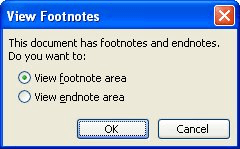
Figure 1. The View Footnotes dialog box.
WordTips is your source for cost-effective Microsoft Word training. (Microsoft Word is the most popular word processing software in the world.) This tip (1847) applies to Microsoft Word 97, 2000, 2002, and 2003. You can find a version of this tip for the ribbon interface of Word (Word 2007 and later) here: Changing the Footnote Separator.

Comprehensive VBA Guide Visual Basic for Applications (VBA) is the language used for writing macros in all Office programs. This complete guide shows both professionals and novices how to master VBA in order to customize the entire Office suite for their needs. Check out Mastering VBA for Office 2010 today!
If you have a document with lots of footnotes, you might notice that some of those footnotes are not in numerical order, ...
Discover MoreText boxes and endnotes are both great tools you can use within a document. Problem is, you cannot use them ...
Discover MoreWant to modify where an endnote or footnote reference appears in relation to the punctuation in a sentence? Here's a way ...
Discover MoreFREE SERVICE: Get tips like this every week in WordTips, a free productivity newsletter. Enter your address and click "Subscribe."
There are currently no comments for this tip. (Be the first to leave your comment—just use the simple form above!)
Got a version of Word that uses the menu interface (Word 97, Word 2000, Word 2002, or Word 2003)? This site is for you! If you use a later version of Word, visit our WordTips site focusing on the ribbon interface.
Visit the WordTips channel on YouTube
FREE SERVICE: Get tips like this every week in WordTips, a free productivity newsletter. Enter your address and click "Subscribe."
Copyright © 2024 Sharon Parq Associates, Inc.
Comments