Please Note: This article is written for users of the following Microsoft Word versions: 97, 2000, 2002, and 2003. If you are using a later version (Word 2007 or later), this tip may not work for you. For a version of this tip written specifically for later versions of Word, click here: Searching for White Space.
Written by Allen Wyatt (last updated April 13, 2019)
This tip applies to Word 97, 2000, 2002, and 2003
Word allows you to search not just for text, but also for special characters that normally do not print. Word even provides a shorthand character to search for white space. White space is any combination of spaces, tabs, paragraph marks, newline characters, and breaks. In short, it is most non-printing characters.
To search for white space, follow these steps:
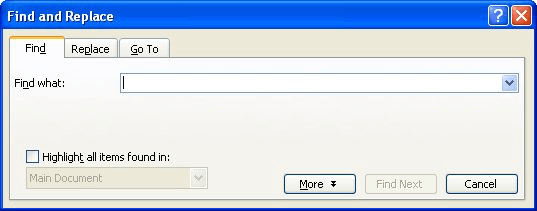
Figure 1. The Find tab of the Find and Replace dialog box.
Word then finds the first occurrence of white space. Remember that this includes any non-printing characters.
WordTips is your source for cost-effective Microsoft Word training. (Microsoft Word is the most popular word processing software in the world.) This tip (1813) applies to Microsoft Word 97, 2000, 2002, and 2003. You can find a version of this tip for the ribbon interface of Word (Word 2007 and later) here: Searching for White Space.

The First and Last Word on Word! Bestselling For Dummies author Dan Gookin puts his usual fun and friendly candor back to work to show you how to navigate Word 2013. Spend more time working and less time trying to figure it all out! Check out Word 2013 For Dummies today!
The most powerful search engine in Word use pattern matching, but the way you specify special characters in a ...
Discover MoreYou can easily use Find and Replace to find text that has a particular format to it. Most people don't know you can use ...
Discover MoreNeed to know how many paragraphs are in a document? You can use Word's Find and Replace feature to get a count quickly.
Discover MoreFREE SERVICE: Get tips like this every week in WordTips, a free productivity newsletter. Enter your address and click "Subscribe."
There are currently no comments for this tip. (Be the first to leave your comment—just use the simple form above!)
Got a version of Word that uses the menu interface (Word 97, Word 2000, Word 2002, or Word 2003)? This site is for you! If you use a later version of Word, visit our WordTips site focusing on the ribbon interface.
Visit the WordTips channel on YouTube
FREE SERVICE: Get tips like this every week in WordTips, a free productivity newsletter. Enter your address and click "Subscribe."
Copyright © 2024 Sharon Parq Associates, Inc.
Comments