Please Note: This article is written for users of the following Microsoft Word versions: 97, 2000, 2002, and 2003. If you are using a later version (Word 2007 or later), this tip may not work for you. For a version of this tip written specifically for later versions of Word, click here: Jumping To a Comment.
Written by Allen Wyatt (last updated June 24, 2017)
This tip applies to Word 97, 2000, 2002, and 2003
Word includes a powerful tool that allows you to add comments to your document. You can use the Go To function of Word to jump to a specific comment in your document. You do this in one of two ways. The first way is as follows:
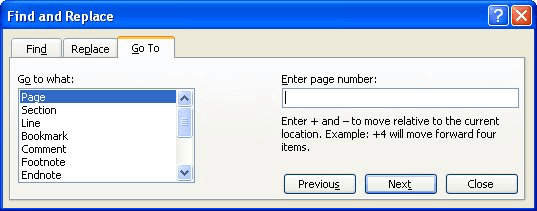
Figure 1. The Go To tab of the Find and Replace dialog box.
If there are no comments in the document, you will jump to the beginning of the document. If you modify the technique a bit, you can jump to a comment relative to the comment at which you are currently located. This is done as follows:
WordTips is your source for cost-effective Microsoft Word training. (Microsoft Word is the most popular word processing software in the world.) This tip (1808) applies to Microsoft Word 97, 2000, 2002, and 2003. You can find a version of this tip for the ribbon interface of Word (Word 2007 and later) here: Jumping To a Comment.

The First and Last Word on Word! Bestselling For Dummies author Dan Gookin puts his usual fun and friendly candor back to work to show you how to navigate Word 2013. Spend more time working and less time trying to figure it all out! Check out Word 2013 For Dummies today!
If you would like to add non-printing notes to your document, the Comments feature is one way of doing that. Here's how ...
Discover MoreComments are often added to documents to aid in their development. You can use regular editing techniques to copy, move, ...
Discover MoreWhen you add a comment to a document, Word presents that comment in a very specific way. If you want to change the way in ...
Discover MoreFREE SERVICE: Get tips like this every week in WordTips, a free productivity newsletter. Enter your address and click "Subscribe."
2018-04-30 14:28:48
Microsoft Support Number
Great article I ever saw. It is my first time I visit here. The way you create a website very thorough and good. This is very very impressive. I found so many entertaining stuff in your answered Post, especially its discussion.
Got a version of Word that uses the menu interface (Word 97, Word 2000, Word 2002, or Word 2003)? This site is for you! If you use a later version of Word, visit our WordTips site focusing on the ribbon interface.
Visit the WordTips channel on YouTube
FREE SERVICE: Get tips like this every week in WordTips, a free productivity newsletter. Enter your address and click "Subscribe."
Copyright © 2024 Sharon Parq Associates, Inc.
Comments