Please Note: This article is written for users of the following Microsoft Word versions: 97, 2000, 2002, and 2003. If you are using a later version (Word 2007 or later), this tip may not work for you. For a version of this tip written specifically for later versions of Word, click here: Deleting Cells.
Written by Allen Wyatt (last updated February 14, 2022)
This tip applies to Word 97, 2000, 2002, and 2003
Word contains a very powerful table editor that allows you to create very complex tables. If desired, you can delete individual cells in your table, even though such an action would make the table asymmetrical. To delete a cell, follow these steps:
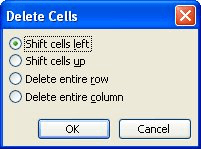
Figure 1. The Delete Cells dialog box.
WordTips is your source for cost-effective Microsoft Word training. (Microsoft Word is the most popular word processing software in the world.) This tip (1766) applies to Microsoft Word 97, 2000, 2002, and 2003. You can find a version of this tip for the ribbon interface of Word (Word 2007 and later) here: Deleting Cells.

Comprehensive VBA Guide Visual Basic for Applications (VBA) is the language used for writing macros in all Office programs. This complete guide shows both professionals and novices how to master VBA in order to customize the entire Office suite for their needs. Check out Mastering VBA for Office 2010 today!
Need to adjust the width of a bunch of table columns according to what is in the columns? Word provides a tool to do ...
Discover MoreIf you need to quickly display the Column tab of the Table Properties dialog box, here are some handy tricks you can use. ...
Discover MoreYou can enlarge a table by adding cells where they are needed. Just pick where you want the cells inserted, then use the ...
Discover MoreFREE SERVICE: Get tips like this every week in WordTips, a free productivity newsletter. Enter your address and click "Subscribe."
2019-03-12 10:42:12
June Davis
How do you add cells so they stay on one page? (see Figure 1 below)
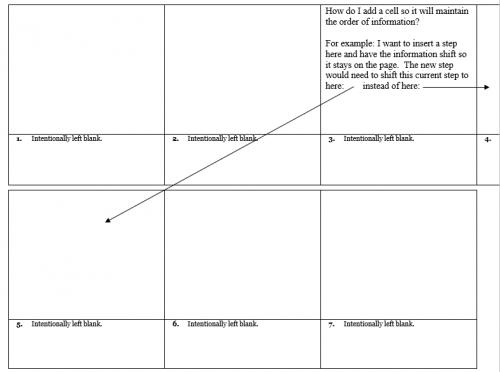
Figure 1. Cell issues
Got a version of Word that uses the menu interface (Word 97, Word 2000, Word 2002, or Word 2003)? This site is for you! If you use a later version of Word, visit our WordTips site focusing on the ribbon interface.
Visit the WordTips channel on YouTube
FREE SERVICE: Get tips like this every week in WordTips, a free productivity newsletter. Enter your address and click "Subscribe."
Copyright © 2024 Sharon Parq Associates, Inc.
Comments