Please Note: This article is written for users of the following Microsoft Word versions: 2000, 2002, and 2003. If you are using a later version (Word 2007 or later), this tip may not work for you. For a version of this tip written specifically for later versions of Word, click here: Pop-up Windows in Word.
Word does not provide any intrinsic "pop-up" feature that results in a small window containing information when you click on a word or a link. The closest that can be found in Word is the ScreenTip feature, which displays a small ToolTip-like "hint" when you hover the mouse pointer over a hyperlink. (ScreenTips are not available in Word 97, having been introduced in Word 2000.) ScreenTips can be created as follows:
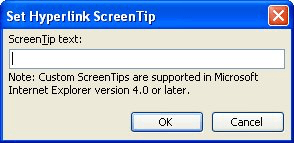
Figure 1. The Set Hyperlink ScreenTip dialog box.
Other than the ScreenTips, there is nothing else close to a "pop-up" feature in Word. One could be easily created, however, if you create a macro that displays information using the MsgBox function, and then you associate that macro with a MACROBUTTON field. When the user clicks on the button created by the field, the message in the macro is displayed in a dialog box.
WordTips is your source for cost-effective Microsoft Word training. (Microsoft Word is the most popular word processing software in the world.) This tip (1765) applies to Microsoft Word 2000, 2002, and 2003. You can find a version of this tip for the ribbon interface of Word (Word 2007 and later) here: Pop-up Windows in Word.

The First and Last Word on Word! Bestselling For Dummies author Dan Gookin puts his usual fun and friendly candor back to work to show you how to navigate Word 2013. Spend more time working and less time trying to figure it all out! Check out Word 2013 For Dummies today!
There have been times when I've reviewed my writing and found lots of "lone letters," detached by a single space from the ...
Discover MoreNeed to see how many pages, words, paragraphs, or lines are in your document? Word makes it easy to retrieve such ...
Discover MoreIf you want to change the color used by the Equation Editor, you may be out of luck. In fact, the best solution may be to ...
Discover MoreFREE SERVICE: Get tips like this every week in WordTips, a free productivity newsletter. Enter your address and click "Subscribe."
There are currently no comments for this tip. (Be the first to leave your comment—just use the simple form above!)
Got a version of Word that uses the menu interface (Word 97, Word 2000, Word 2002, or Word 2003)? This site is for you! If you use a later version of Word, visit our WordTips site focusing on the ribbon interface.
Visit the WordTips channel on YouTube
FREE SERVICE: Get tips like this every week in WordTips, a free productivity newsletter. Enter your address and click "Subscribe."
Copyright © 2024 Sharon Parq Associates, Inc.
Comments