Please Note: This article is written for users of the following Microsoft Word versions: 97, 2000, 2002, and 2003. If you are using a later version (Word 2007 or later), this tip may not work for you. For a version of this tip written specifically for later versions of Word, click here: Understanding Single Line Spacing.
Written by Allen Wyatt (last updated February 18, 2023)
This tip applies to Word 97, 2000, 2002, and 2003
There are several methods Word can use for line spacing. Typically, the default line spacing (as specified in the Line Spacing drop-down list of the Paragraph dialog box) is Single. (See Figure 1.) This means line spacing will be adjusted based on the largest font size or element on each individual line. Thus, if you have multiple font sizes on the same line of a paragraph, then the spacing for that line is dictated by the largest font size.
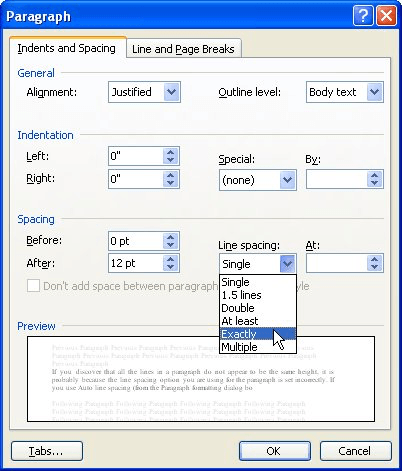
Figure 1. The Paragraph dialog box.
If your word processing needs are simple in nature, then Single line spacing is more than adequate. If you have more demanding word processing needs, then you may need to adjust the line spacing method used by Word to reflect the desired effect for your document. Display the Paragraph dialog box, then use the Line Spacing drop-down list to select a different spacing.
WordTips is your source for cost-effective Microsoft Word training. (Microsoft Word is the most popular word processing software in the world.) This tip (1719) applies to Microsoft Word 97, 2000, 2002, and 2003. You can find a version of this tip for the ribbon interface of Word (Word 2007 and later) here: Understanding Single Line Spacing.

Learning Made Easy! Quickly teach yourself how to format, publish, and share your content using Word 2013. With Step by Step, you set the pace, building and practicing the skills you need, just when you need them! Check out Microsoft Word 2013 Step by Step today!
Word can help you do quite a bit of complex formatting to your lists, both bulleted and numbered. Using the steps ...
Discover MoreNeed a quick shortcut that you can use to center your paragraph between the margins? The answer is here.
Discover MoreUsing one of the page setup options in Word, you can specify that the paragraphs within the section be vertically aligned ...
Discover MoreFREE SERVICE: Get tips like this every week in WordTips, a free productivity newsletter. Enter your address and click "Subscribe."
There are currently no comments for this tip. (Be the first to leave your comment—just use the simple form above!)
Got a version of Word that uses the menu interface (Word 97, Word 2000, Word 2002, or Word 2003)? This site is for you! If you use a later version of Word, visit our WordTips site focusing on the ribbon interface.
Visit the WordTips channel on YouTube
FREE SERVICE: Get tips like this every week in WordTips, a free productivity newsletter. Enter your address and click "Subscribe."
Copyright © 2024 Sharon Parq Associates, Inc.
Comments