Please Note: This article is written for users of the following Microsoft Word versions: 97, 2000, 2002, and 2003. If you are using a later version (Word 2007 or later), this tip may not work for you. For a version of this tip written specifically for later versions of Word, click here: Adjusting Table Row Height.
Written by Allen Wyatt (last updated June 2, 2018)
This tip applies to Word 97, 2000, 2002, and 2003
Word allows you to independently adjust the height of every row in a table. For many table uses, you can rely on Word to select an automatic row height. There may be other times when you want to take charge and specify your own row height. You can do so by following these steps if you are using Word 97 or Word 2000:
In Word 2002 and Word 2003, the steps are slightly different:
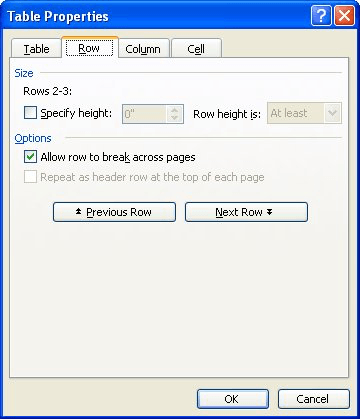
Figure 1. The Row tab of the Table Properties dialog box.
You can also adjust row height by using the mouse, as described in other issues of WordTips.
WordTips is your source for cost-effective Microsoft Word training. (Microsoft Word is the most popular word processing software in the world.) This tip (1667) applies to Microsoft Word 97, 2000, 2002, and 2003. You can find a version of this tip for the ribbon interface of Word (Word 2007 and later) here: Adjusting Table Row Height.

Create Custom Apps with VBA! Discover how to extend the capabilities of Office 2013 (Word, Excel, PowerPoint, Outlook, and Access) with VBA programming, using it for writing macros, automating Office applications, and creating custom applications. Check out Mastering VBA for Office 2013 today!
Need to make your table a different size? It's easy to do, using the same general technique you use when resizing a ...
Discover MoreYou can easily add borders to your table cells. This tip shows you how.
Discover MoreWant to add a border diagonally, through the middle of a table cell? It's easy if you follow the formatting steps ...
Discover MoreFREE SERVICE: Get tips like this every week in WordTips, a free productivity newsletter. Enter your address and click "Subscribe."
2022-12-30 04:25:45
MCT
Sometimes it's not possible to reduce the height of a row or rows because of the font size set within the rows. Setting the font size to a really low value will often resolve this, even if there is no text in the row or cells affected.
Got a version of Word that uses the menu interface (Word 97, Word 2000, Word 2002, or Word 2003)? This site is for you! If you use a later version of Word, visit our WordTips site focusing on the ribbon interface.
Visit the WordTips channel on YouTube
FREE SERVICE: Get tips like this every week in WordTips, a free productivity newsletter. Enter your address and click "Subscribe."
Copyright © 2024 Sharon Parq Associates, Inc.
Comments