Please Note: This article is written for users of the following Microsoft Word versions: 97, 2000, 2002, and 2003. If you are using a later version (Word 2007 or later), this tip may not work for you. For a version of this tip written specifically for later versions of Word, click here: Default Picture Location.
Written by Allen Wyatt (last updated February 15, 2020)
This tip applies to Word 97, 2000, 2002, and 2003
Word allows you to insert graphics (pictures) into your documents. You normally do this by choosing Insert | Picture | From File. On my system, Word always defaults to the My Pictures folder, although this may be different on your system. If you want Word to start in a different folder, you can specify the folder by following these steps:
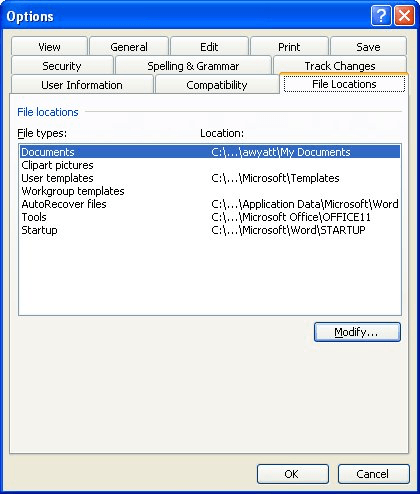
Figure 1. The File Locations tab of the Options dialog box.
That's it. Now each time you use the Insert | Picture | From File sequence, Word displays the folder you selected in step 5.
It is unfortunate that Word doesn't have a "memory" concerning the graphics files directory, as it does for document directories. Word remembers the folder you last used for documents during the current Word session; it won't do that for graphics—it always starts from the folder you specified in step 5.
If you want Word to remember the last place you were each time you use Insert | Picture | From File in the current session, then you need to go back to not having a default picture location set. (I know; this seems very odd.) If you follow the steps above, but erase the Folder Name box in step 5, you will set the Clipart Pictures location set nothing—no location. Now, when you use Insert | Picture | From File, Word again starts at My Pictures, but it remembers where you navigate. This means that during the current session, each time you insert a picture from a file Word will start at the folder from where you last inserted.
WordTips is your source for cost-effective Microsoft Word training. (Microsoft Word is the most popular word processing software in the world.) This tip (1614) applies to Microsoft Word 97, 2000, 2002, and 2003. You can find a version of this tip for the ribbon interface of Word (Word 2007 and later) here: Default Picture Location.

Learning Made Easy! Quickly teach yourself how to format, publish, and share your content using Word 2013. With Step by Step, you set the pace, building and practicing the skills you need, just when you need them! Check out Microsoft Word 2013 Step by Step today!
There are all sorts of file formats used to store graphics. You might think that one of those formats is the MPF format, ...
Discover MoreThe way that you choose to add pictures to your document can have an effect on the file size of those documents. It is ...
Discover MoreDiscussion of alignment differences for graphics in Word 97 and Word 2000.
Discover MoreFREE SERVICE: Get tips like this every week in WordTips, a free productivity newsletter. Enter your address and click "Subscribe."
There are currently no comments for this tip. (Be the first to leave your comment—just use the simple form above!)
Got a version of Word that uses the menu interface (Word 97, Word 2000, Word 2002, or Word 2003)? This site is for you! If you use a later version of Word, visit our WordTips site focusing on the ribbon interface.
Visit the WordTips channel on YouTube
FREE SERVICE: Get tips like this every week in WordTips, a free productivity newsletter. Enter your address and click "Subscribe."
Copyright © 2024 Sharon Parq Associates, Inc.
Comments