Please Note: This article is written for users of the following Microsoft Word versions: 97, 2000, 2002, and 2003. If you are using a later version (Word 2007 or later), this tip may not work for you. For a version of this tip written specifically for later versions of Word, click here: Turning Off a Dictionary for a Style.
If you use styles in your documents, chances are pretty good that you will end up defining styles for things such as tables, illustrations, and the like. There is also a good chance that you will want these types of paragraphs to be skipped when doing a grammar- or spell-check. You can ensure this by doing the following if you are using Word 2002 or Word 2003:
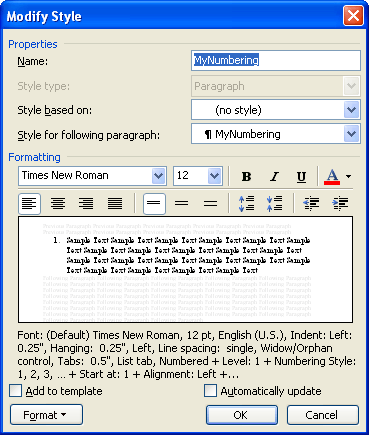
Figure 1. The Modify Style dialog box.
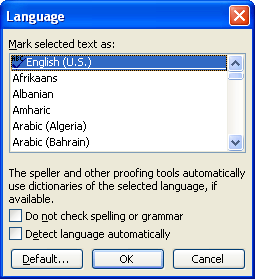
Figure 2. The Language dialog box.
If you are using Word 97 or Word 2000, these are the steps you should follow:
WordTips is your source for cost-effective Microsoft Word training. (Microsoft Word is the most popular word processing software in the world.) This tip (1511) applies to Microsoft Word 97, 2000, 2002, and 2003. You can find a version of this tip for the ribbon interface of Word (Word 2007 and later) here: Turning Off a Dictionary for a Style.

The First and Last Word on Word! Bestselling For Dummies author Dan Gookin puts his usual fun and friendly candor back to work to show you how to navigate Word 2013. Spend more time working and less time trying to figure it all out! Check out Word 2013 For Dummies today!
Styles, as implemented in Word, represent a powerful way to help you easily standardize your formatting tasks. When ...
Discover MoreStyles are a powerful component of Word. You use them to determine the way that your text should appear. This tip ...
Discover MoreIf you use styles to format your document, you might want a way to print the document and show, to the left of each ...
Discover MoreFREE SERVICE: Get tips like this every week in WordTips, a free productivity newsletter. Enter your address and click "Subscribe."
There are currently no comments for this tip. (Be the first to leave your comment—just use the simple form above!)
Got a version of Word that uses the menu interface (Word 97, Word 2000, Word 2002, or Word 2003)? This site is for you! If you use a later version of Word, visit our WordTips site focusing on the ribbon interface.
Visit the WordTips channel on YouTube
FREE SERVICE: Get tips like this every week in WordTips, a free productivity newsletter. Enter your address and click "Subscribe."
Copyright © 2024 Sharon Parq Associates, Inc.
Comments