Please Note: This article is written for users of the following Microsoft Word versions: 97, 2000, 2002, and 2003. If you are using a later version (Word 2007 or later), this tip may not work for you. For a version of this tip written specifically for later versions of Word, click here: Checking for Sentences Beginning with Conjunctions.
Written by Allen Wyatt (last updated August 21, 2019)
This tip applies to Word 97, 2000, 2002, and 2003
The grammar checker included with Word is quite powerful when it comes to checking matters of style in your writing. One of the things you can have Word check for is whether any of your sentences begin with certain conjunctions, such as "and," "but," or "hopefully." If you want Word to flag sentences that begin this way, follow these steps:
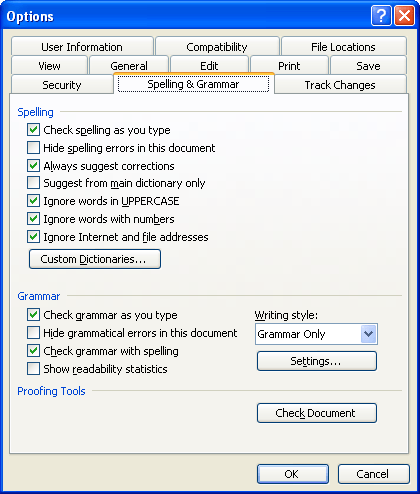
Figure 1. The Spelling & Grammar tab of the Options dialog box.
If you enable this grammar-checking option, Word will also flag sentences that use the word "plus" as a conjunction between independent clauses in a sentence.
WordTips is your source for cost-effective Microsoft Word training. (Microsoft Word is the most popular word processing software in the world.) This tip (1467) applies to Microsoft Word 97, 2000, 2002, and 2003. You can find a version of this tip for the ribbon interface of Word (Word 2007 and later) here: Checking for Sentences Beginning with Conjunctions.

Comprehensive VBA Guide Visual Basic for Applications (VBA) is the language used for writing macros in all Office programs. This complete guide shows both professionals and novices how to master VBA in order to customize the entire Office suite for their needs. Check out Mastering VBA for Office 2010 today!
If your writing often contains words that include numbers, you'll want to make sure you set up the spelling checker to ...
Discover MoreWhen you tell Word's spell checker to ignore all instances of a misspelling, you may expect that the misspelling will be ...
Discover MoreThe Find and Replace feature of Word is very powerful, allowing you to finely target exactly what you want to search. ...
Discover MoreFREE SERVICE: Get tips like this every week in WordTips, a free productivity newsletter. Enter your address and click "Subscribe."
There are currently no comments for this tip. (Be the first to leave your comment—just use the simple form above!)
Got a version of Word that uses the menu interface (Word 97, Word 2000, Word 2002, or Word 2003)? This site is for you! If you use a later version of Word, visit our WordTips site focusing on the ribbon interface.
Visit the WordTips channel on YouTube
FREE SERVICE: Get tips like this every week in WordTips, a free productivity newsletter. Enter your address and click "Subscribe."
Copyright © 2024 Sharon Parq Associates, Inc.
Comments