Please Note: This article is written for users of the following Microsoft Word versions: 97, 2000, 2002, and 2003. If you are using a later version (Word 2007 or later), this tip may not work for you. For a version of this tip written specifically for later versions of Word, click here: Inserting a Special Symbol.
Written by Allen Wyatt (last updated April 19, 2022)
This tip applies to Word 97, 2000, 2002, and 2003
In typography there are many special symbols defined in fonts. An example of special symbols would be the bullets used at the front of bulleted lists. Word allows you to quickly and easily insert a special symbol into your document. To do so, follow these instructions:
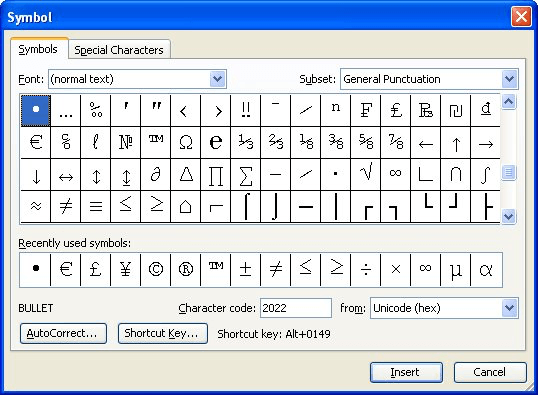
Figure 1. The Symbols tab of the Symbol dialog box.
WordTips is your source for cost-effective Microsoft Word training. (Microsoft Word is the most popular word processing software in the world.) This tip (1120) applies to Microsoft Word 97, 2000, 2002, and 2003. You can find a version of this tip for the ribbon interface of Word (Word 2007 and later) here: Inserting a Special Symbol.

Comprehensive VBA Guide Visual Basic for Applications (VBA) is the language used for writing macros in all Office programs. This complete guide shows both professionals and novices how to master VBA in order to customize the entire Office suite for their needs. Check out Mastering VBA for Office 2010 today!
When you need to perform certain editing tasks over and over again, you start to look for ways to make your work faster ...
Discover MoreSometimes a strange object or text may appear in your document, as happened to Sharon. To complicate the situation, her ...
Discover MoreThe no-width optional break is primarily used for Asian languages in Word. It can have value for English-speakers, as ...
Discover MoreFREE SERVICE: Get tips like this every week in WordTips, a free productivity newsletter. Enter your address and click "Subscribe."
There are currently no comments for this tip. (Be the first to leave your comment—just use the simple form above!)
Got a version of Word that uses the menu interface (Word 97, Word 2000, Word 2002, or Word 2003)? This site is for you! If you use a later version of Word, visit our WordTips site focusing on the ribbon interface.
Visit the WordTips channel on YouTube
FREE SERVICE: Get tips like this every week in WordTips, a free productivity newsletter. Enter your address and click "Subscribe."
Copyright © 2024 Sharon Parq Associates, Inc.
Comments