Please Note: This article is written for users of the following Microsoft Word versions: 97, 2000, 2002, and 2003. If you are using a later version (Word 2007 or later), this tip may not work for you. For a version of this tip written specifically for later versions of Word, click here: Creating a Building Block.
Written by Allen Wyatt (last updated November 12, 2019)
This tip applies to Word 97, 2000, 2002, and 2003
To get the most out of AutoText you will want to customize it to help with words and phrases that you use most. You can add AutoText entries in this manner:
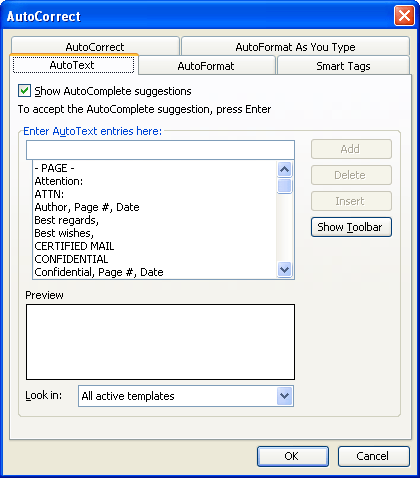
Figure 1. The AutoText tab of the AutoCorrect dialog box.
After working with AutoText for a while, you many need to change some of your entries. Fortunately, Word makes it real easy to change your AutoText entries. Follow the steps outlined for adding entries, and when you click on Add, you will be asked if you want to redefine the AutoText entry. Click on Yes and you will be able to use the new entry.
WordTips is your source for cost-effective Microsoft Word training. (Microsoft Word is the most popular word processing software in the world.) This tip (1104) applies to Microsoft Word 97, 2000, 2002, and 2003. You can find a version of this tip for the ribbon interface of Word (Word 2007 and later) here: Creating a Building Block.

Comprehensive VBA Guide Visual Basic for Applications (VBA) is the language used for writing macros in all Office programs. This complete guide shows both professionals and novices how to master VBA in order to customize the entire Office suite for their needs. Check out Mastering VBA for Office 2010 today!
When you start to type a date into a document, Word helpfully suggests a full date that you can accept. The result is ...
Discover MoreNeed a fast, easy way to come up with a list of all the AutoText entries that you've defined? This tip presents two ways ...
Discover MoreWant to get more organized with your AutoText entries? Here's how you can take advantage of the organizational features ...
Discover MoreFREE SERVICE: Get tips like this every week in WordTips, a free productivity newsletter. Enter your address and click "Subscribe."
There are currently no comments for this tip. (Be the first to leave your comment—just use the simple form above!)
Got a version of Word that uses the menu interface (Word 97, Word 2000, Word 2002, or Word 2003)? This site is for you! If you use a later version of Word, visit our WordTips site focusing on the ribbon interface.
Visit the WordTips channel on YouTube
FREE SERVICE: Get tips like this every week in WordTips, a free productivity newsletter. Enter your address and click "Subscribe."
Copyright © 2024 Sharon Parq Associates, Inc.
Comments