Please Note: This article is written for users of the following Microsoft Word versions: 97, 2000, 2002, and 2003. If you are using a later version (Word 2007 or later), this tip may not work for you. For a version of this tip written specifically for later versions of Word, click here: Printing Field Codes.
Written by Allen Wyatt (last updated November 30, 2019)
This tip applies to Word 97, 2000, 2002, and 2003
If you use fields in your documents to any extent, you may want to print a copy of your document with field codes showing instead of field results. To do this, follow these steps:
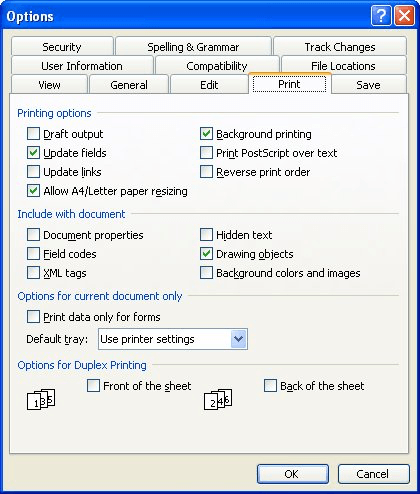
Figure 1. The Print tab of the Options dialog box.
If you prefer, you can also make the setting change just before printing. Follow these steps:
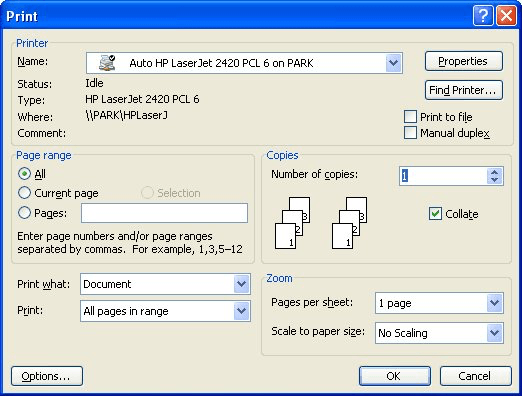
Figure 2. The Print dialog box.
WordTips is your source for cost-effective Microsoft Word training. (Microsoft Word is the most popular word processing software in the world.) This tip (996) applies to Microsoft Word 97, 2000, 2002, and 2003. You can find a version of this tip for the ribbon interface of Word (Word 2007 and later) here: Printing Field Codes.

Do More in Less Time! Are you ready to harness the full power of Word 2013 to create professional documents? In this comprehensive guide you'll learn the skills and techniques for efficiently building the documents you need for your professional and your personal life. Check out Word 2013 In Depth today!
Many modern printers include multiple paper trays that can be used for different types or colors of paper. Word allows ...
Discover MoreWord allows you to specify all sorts of paper sizes and margins for your documents. If your margins result in trying to ...
Discover MoreDo you want to transfer fonts from one computer system to another? It is relatively easy to do, but there is one ...
Discover MoreFREE SERVICE: Get tips like this every week in WordTips, a free productivity newsletter. Enter your address and click "Subscribe."
There are currently no comments for this tip. (Be the first to leave your comment—just use the simple form above!)
Got a version of Word that uses the menu interface (Word 97, Word 2000, Word 2002, or Word 2003)? This site is for you! If you use a later version of Word, visit our WordTips site focusing on the ribbon interface.
Visit the WordTips channel on YouTube
FREE SERVICE: Get tips like this every week in WordTips, a free productivity newsletter. Enter your address and click "Subscribe."
Copyright © 2024 Sharon Parq Associates, Inc.
Comments