Please Note: This article is written for users of the following Microsoft Word versions: 97, 2000, 2002, and 2003. If you are using a later version (Word 2007 or later), this tip may not work for you. For a version of this tip written specifically for later versions of Word, click here: Changing Orientation of a Text Box.
Written by Allen Wyatt (last updated June 16, 2018)
This tip applies to Word 97, 2000, 2002, and 2003
Once a text box has been added to your document, you may want to rotate it and thereby change its orientation. Unfortunately, Word does not allow you to rotate a text box. Instead, you must resize the text box to achieve the desired effect. You can do that by using the handles that appear on the text box when you select it, but a more precise way is by following these steps:
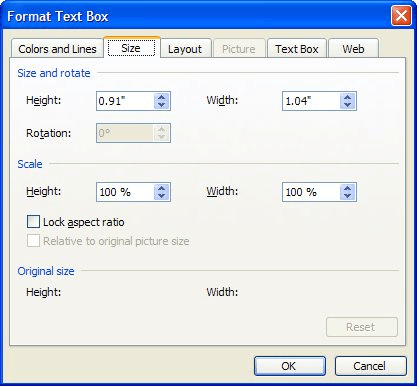
Figure 1. The Size tab of the Format Text Box dialog box.
Notice that the rotation (resizing) of the text box does not result in the rotation of text within the text box. Instead, the text is simply reformatted to the new text box dimensions.
WordTips is your source for cost-effective Microsoft Word training. (Microsoft Word is the most popular word processing software in the world.) This tip (965) applies to Microsoft Word 97, 2000, 2002, and 2003. You can find a version of this tip for the ribbon interface of Word (Word 2007 and later) here: Changing Orientation of a Text Box.

Create Custom Apps with VBA! Discover how to extend the capabilities of Office 2013 (Word, Excel, PowerPoint, Outlook, and Access) with VBA programming, using it for writing macros, automating Office applications, and creating custom applications. Check out Mastering VBA for Office 2013 today!
Text boxes are a great way to implement non-standard ways of laying out your document. They allow you to put text at ...
Discover MoreNeed to search for various text boxes in your document? It's easy to do with the handy macro provided in this tip.
Discover MoreWant to divide a text box into columns? Word doesn't allow you to do this, but there are ways to work around the limitation.
Discover MoreFREE SERVICE: Get tips like this every week in WordTips, a free productivity newsletter. Enter your address and click "Subscribe."
There are currently no comments for this tip. (Be the first to leave your comment—just use the simple form above!)
Got a version of Word that uses the menu interface (Word 97, Word 2000, Word 2002, or Word 2003)? This site is for you! If you use a later version of Word, visit our WordTips site focusing on the ribbon interface.
Visit the WordTips channel on YouTube
FREE SERVICE: Get tips like this every week in WordTips, a free productivity newsletter. Enter your address and click "Subscribe."
Copyright © 2024 Sharon Parq Associates, Inc.
Comments