Written by Allen Wyatt (last updated February 22, 2022)
This tip applies to Word 97, 2000, 2002, and 2003
The Equation Editor allows you to specify the thickness of the division line (the fraction bar) it uses in equations. You do this as follows:
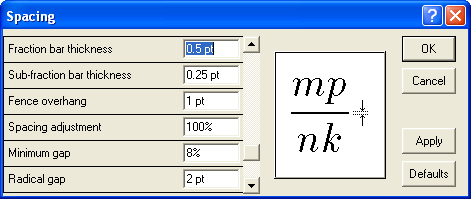
Figure 1. The Spacing dialog box.
WordTips is your source for cost-effective Microsoft Word training. (Microsoft Word is the most popular word processing software in the world.) This tip (936) applies to Microsoft Word 97, 2000, 2002, and 2003.

The First and Last Word on Word! Bestselling For Dummies author Dan Gookin puts his usual fun and friendly candor back to work to show you how to navigate Word 2013. Spend more time working and less time trying to figure it all out! Check out Word 2013 For Dummies today!
If you are using matrices in your equations, you can add lines to a matrix by applying this tip.
Discover MoreThe Equation Editor is a great tool for easily creating fancy-looking equations in your document. You can even control ...
Discover MoreIf you use the Equation Editor a lot in creating your documents, you'll benefit by making sure it is accessible as ...
Discover MoreFREE SERVICE: Get tips like this every week in WordTips, a free productivity newsletter. Enter your address and click "Subscribe."
There are currently no comments for this tip. (Be the first to leave your comment—just use the simple form above!)
Got a version of Word that uses the menu interface (Word 97, Word 2000, Word 2002, or Word 2003)? This site is for you! If you use a later version of Word, visit our WordTips site focusing on the ribbon interface.
Visit the WordTips channel on YouTube
FREE SERVICE: Get tips like this every week in WordTips, a free productivity newsletter. Enter your address and click "Subscribe."
Copyright © 2024 Sharon Parq Associates, Inc.
Comments