When using the Equation Editor, you can input summation and other types of equations that use limits. Some limits appear as characters above the main body of the equation; some appear below. You can control the spacing the Equation Editor users between the baseline of the equation body and the baseline of the lower limit line. The value you specify represents a percentage of the normal spacing that would otherwise be used. Thus, a value of 150% represents a spacing that is half again as large as normal. You can set this adjustment as follows:
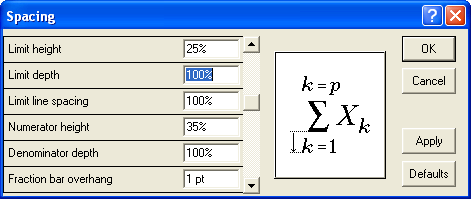
Figure 1. The Spacing dialog box.
WordTips is your source for cost-effective Microsoft Word training. (Microsoft Word is the most popular word processing software in the world.) This tip (935) applies to Microsoft Word 97, 2000, 2002, and 2003.

The First and Last Word on Word! Bestselling For Dummies author Dan Gookin puts his usual fun and friendly candor back to work to show you how to navigate Word 2013. Spend more time working and less time trying to figure it all out! Check out Word 2013 For Dummies today!
The Equation Editor is a great way to add a professional-looking equation to your document. It allows you to modify many ...
Discover MoreThe Equation Editor is a handy tool, particularly for those who must include mathematical equations in their documents. ...
Discover MoreYou can adjust the distance between the equation body and a limit line.
Discover MoreFREE SERVICE: Get tips like this every week in WordTips, a free productivity newsletter. Enter your address and click "Subscribe."
There are currently no comments for this tip. (Be the first to leave your comment—just use the simple form above!)
Got a version of Word that uses the menu interface (Word 97, Word 2000, Word 2002, or Word 2003)? This site is for you! If you use a later version of Word, visit our WordTips site focusing on the ribbon interface.
Visit the WordTips channel on YouTube
FREE SERVICE: Get tips like this every week in WordTips, a free productivity newsletter. Enter your address and click "Subscribe."
Copyright © 2024 Sharon Parq Associates, Inc.
Comments